Hard Reset for Kyocera Milano C5120
In our description database there are 2 solutions for performing hard reset for Kyocera Milano C5120.
Choose the first method and follow the steps to perform a hard reset. If the first solution does not work, try the next method.
Please remember! Hard reset will delete any and all data your device contains; like pictures, contacts, messages, apps etc. Everything. Kyocera Milano C5120 device will be brought back to the same configuration as that of a brand new device.
Instruction I:
1. Lets get started. Begin by pressing the Power button to turn your phone off.
2. Now press and hold the Power and Volume Up buttons for five seconds. Let go of these buttons when Android logo shows on screen.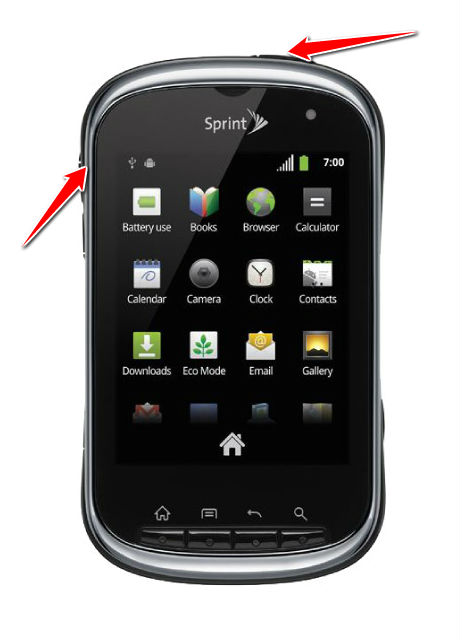
3. Enter Recovery Mode by pressing Menu button.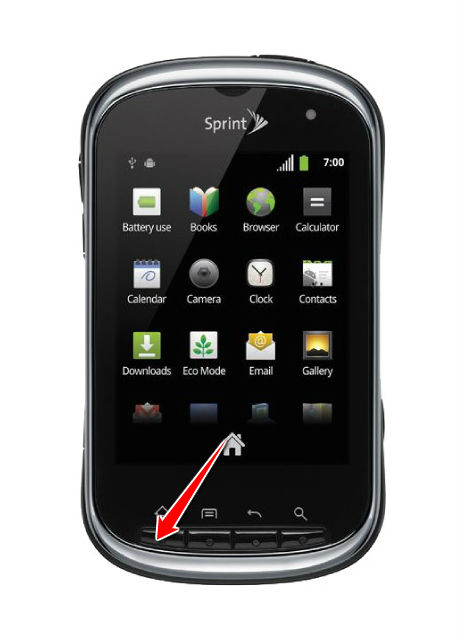
4. Select the wipe data/factory reset option. Use Volume buttons to scroll and Return button to select.
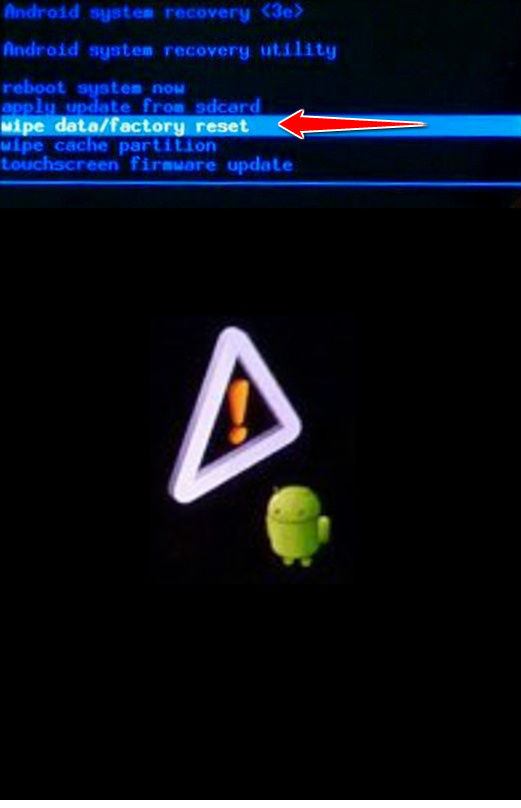
5. Using the same method as above, select Yes-delete all user data and reboot system now.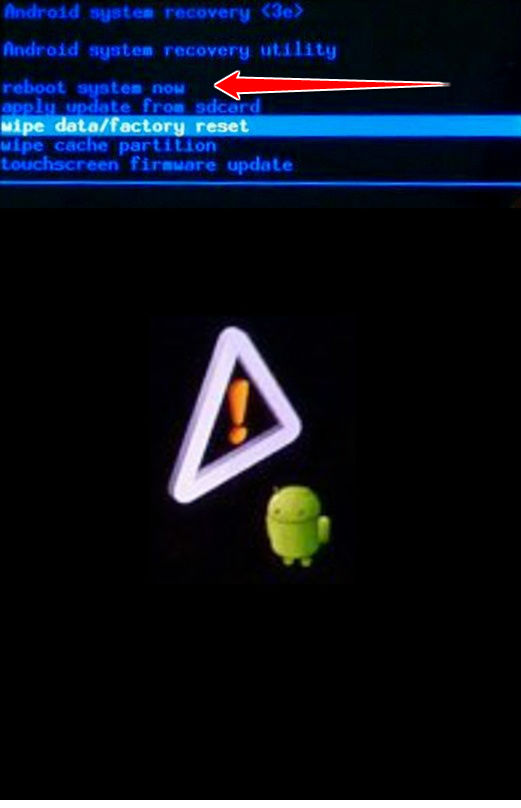
6. The hard reset process is complete. Congratulations.
Instruction II:
1. Lets begin. Please press the Power button in order to turn your phone on.
2. You will find yourself on the Home screen. From there, go to Menu and enter Settings.
3. Next, select Privacy and Factory data reset.
4. Lastly, select Reset Phone and Erase Everything options.
5. Woohoo, you have completed the hard reset process. Your phone will now reset and restart. Good job.