Hard Reset for Lenovo A Plus
In our description database there are 2 solutions for performing hard reset for Lenovo A Plus.
Choose the first method and follow the steps to perform a hard reset. If the first solution does not work, try the next method.
Please remember! Hard reset will delete any and all data your device contains; like pictures, contacts, messages, apps etc. Everything. Lenovo A Plus device will be brought back to the same configuration as that of a brand new device.
Instruction III:
1. For starters, press the Power button until the phone turns itself on.
2. Starting from the Home screen, open Settings and select Backup&Reset.
3. When in Settings, choose the Factory data reset and Reset Phone options.
4. Continue by selecting Erase Everything. Well done, your phone will now reset and restart, thus completing the hard reset process.
Instruction VI:
1. For starters, power down the device.
2. Continue by pressing and holding the Power & Volume Up buttons for a moment.
3. A new menu will appear on screen. When it does, release the aforementioned buttons.
4. Now select Recovery. To do that, use Volume Up to navigate and Volume Down to select.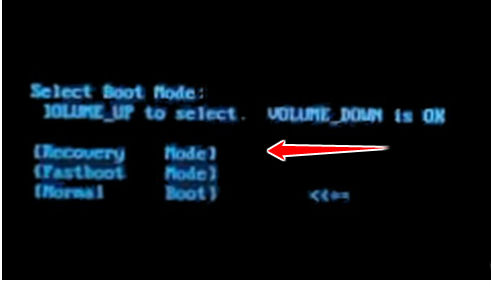
5. Halfway there... choose the wipe data/factory reset option - Volume buttons scroll, Power confirms.

6. Another options to select, in the same way as above, are Yes and reboot system now.
7. Your phone will now reset and restart. Voila.