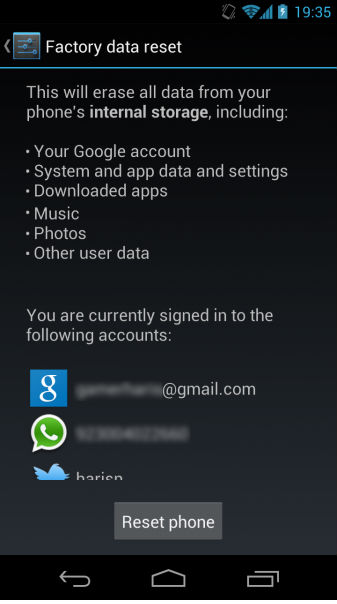Hard Reset for Lenovo Phab2
In our description database there are 2 solutions for performing hard reset for Lenovo Phab2.
Choose the first method and follow the steps to perform a hard reset. If the first solution does not work, try the next method.
Please remember! Hard reset will delete any and all data your device contains; like pictures, contacts, messages, apps etc. Everything. Lenovo Phab2 device will be brought back to the same configuration as that of a brand new device.
Instruction I:
1. For starters, press the Power button until the phone turns itself on.
2. Starting from the Home screen, open Menu and select Settings.
3. When in Settings, choose the Backup & Reset and Factory data reset options.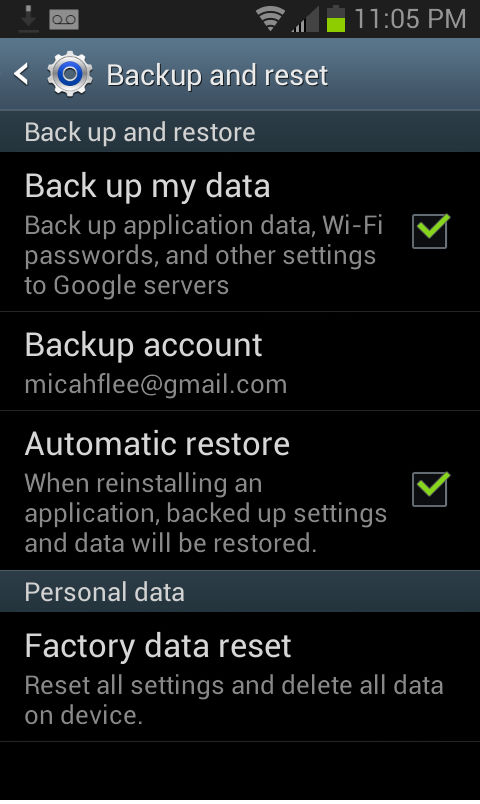
4. Continue by selecting Reset Device and Erase Everything. Well done, your phone will now reset and restart, thus completing the hard reset process.
Instruction II:
1. Lets get started. Begin by pressing the Power button to turn your phone off.
2. Now press and hold the Power and Volume buttons for five seconds.
3. Let go of the Power button when a Lenovo logo comes on screen. Do the same with Volume Up after the Recovery Mode appears.
4. Select the wipe data/factory reset option. Use Volume buttons to scroll and Power button to select.

5. Using the same method as above, select Yes and reboot system now.
6. The hard reset process is complete. Congratulations.