Hard Reset for Lenovo Phab2 Plus
In our description database there are 2 solutions for performing hard reset for Lenovo Phab2 Plus.
Choose the first method and follow the steps to perform a hard reset. If the first solution does not work, try the next method.
Please remember! Hard reset will delete any and all data your device contains; like pictures, contacts, messages, apps etc. Everything. Lenovo Phab2 Plus device will be brought back to the same configuration as that of a brand new device.
Instruction I:
1. Lets begin. Please press the Power button in order to turn your phone on.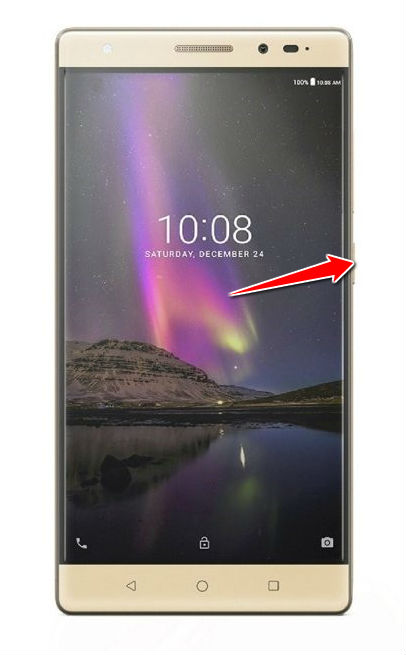
2. You will find yourself on the Home screen. From there, go to Menu and enter Settings.
3. Next, select Backup and Reset and Factory data reset.
4. Now select Reset Device and, lastly, Erase Everything. Your phone will now reset and restart. Good job.
Instruction II:
1. Lets get started. Begin by pressing the Power button to turn your phone off.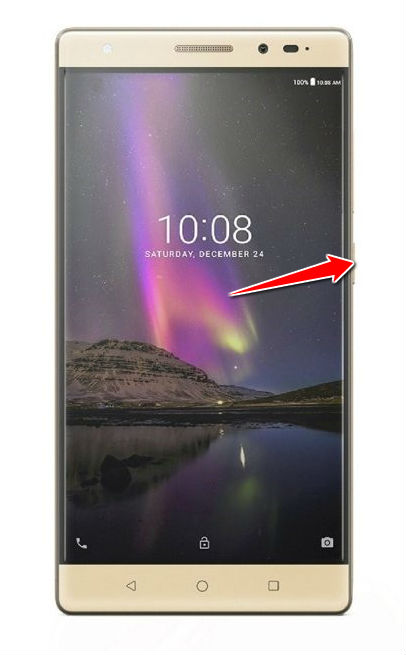
2. Now press and hold the Power and Volume buttons for five seconds.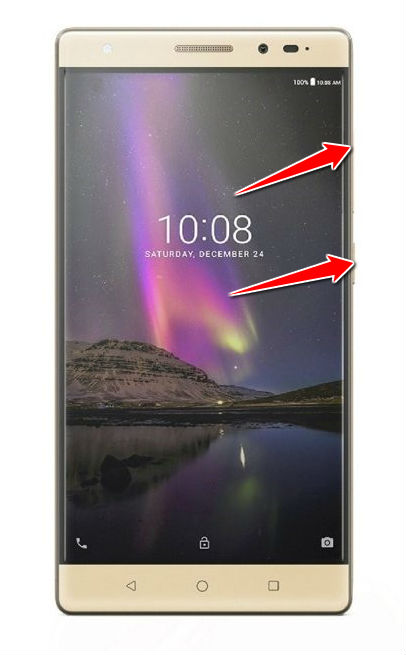
3. Let go of the Power button when the LENOVO logo appears on screen. Do the same thing to Volume Up when Recovery Mode starts.
4. Select the wipe data/factory reset option. Use Volume buttons to scroll and Power button to select.

5. Using the same method as above, select Yes and reboot system now.
6. The hard reset process is complete. Congratulations.