Hard Reset for Lenovo S920
In our description database there are 2 solutions for performing hard reset for Lenovo S920.
Choose the first method and follow the steps to perform a hard reset. If the first solution does not work, try the next method.
Please remember! Hard reset will delete any and all data your device contains; like pictures, contacts, messages, apps etc. Everything. Lenovo S920 device will be brought back to the same configuration as that of a brand new device.
Instruction II:
1. For starters, press the Power button until the phone turns itself on.
2. Starting from the Home screen, open Menu and select Settings.
3. When in Settings, choose the Backup & Reset and Factory data reset options.
4. Continue by selecting Reset Device and Erase Everything. Well done, your phone will now reset and restart, thus completing the hard reset process.
Instruction I:
1. Hi. First of all, switch the phone off by holding down the Power button.
2. Next thing to do is to hold down the Power and Volume Up buttons for a few seconds.
3. Release these two buttons after an Android image pops on screen.
4. Use Volume Up to navigate to and Volume Down to select Recovery.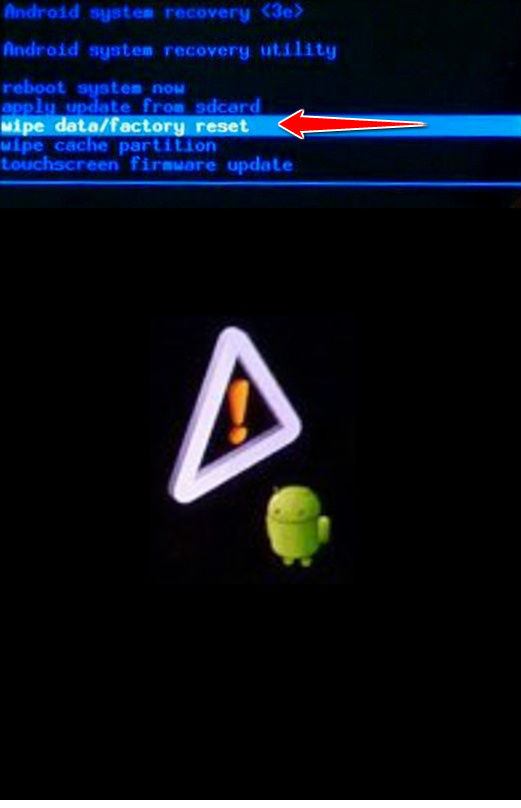
5. Using Volume buttons to scroll and Power button to select, select the wipe data/factory reset option.
6. Next, select the Yes and reboot system now options.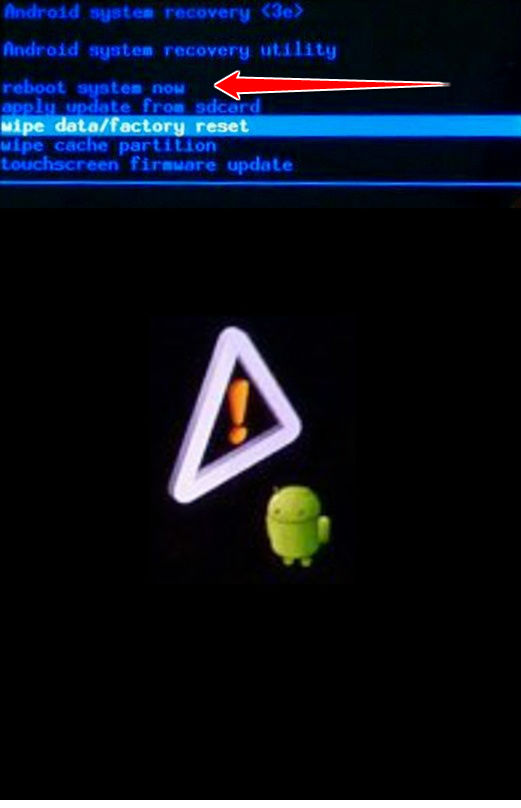
7. Good job, you have completed the hard reset process.