Hard Reset for Micromax A102 Canvas Doodle 3
In our description database there are 2 solutions for performing hard reset for Micromax A102 Canvas Doodle 3.
Choose the first method and follow the steps to perform a hard reset. If the first solution does not work, try the next method.
Please remember! Hard reset will delete any and all data your device contains; like pictures, contacts, messages, apps etc. Everything. Micromax A102 Canvas Doodle 3 device will be brought back to the same configuration as that of a brand new device.
Instruction I:
1. Lets get started. Begin by pressing the Power button to turn your phone off.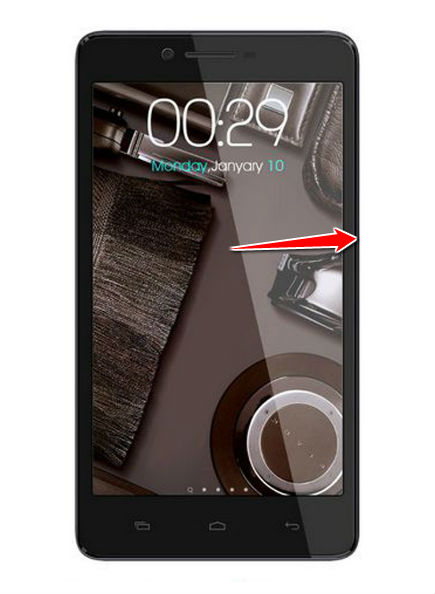
2. Next, press & hold the Volume Up and Power buttons
3. Release both buttons when the Android logo appears with a warning.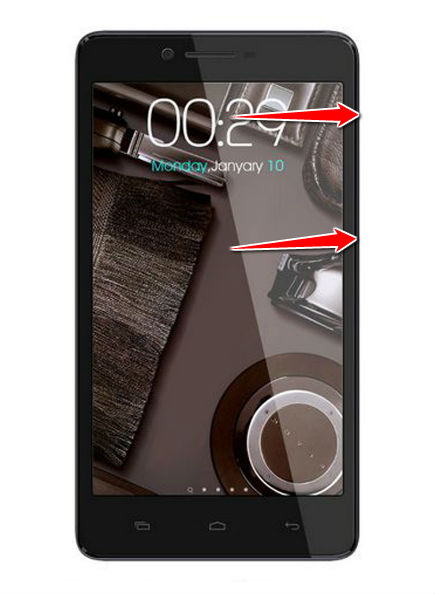
4. Enter Recovery mode by pressing the Power button.
5. Using Volume and Power buttons, select the wipe data/factory reset option.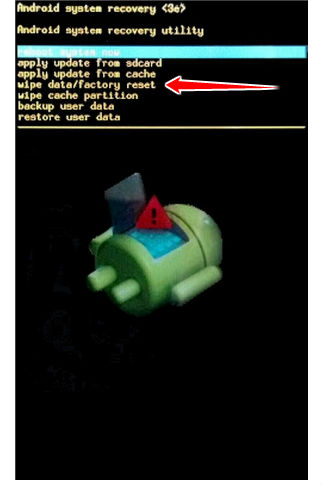
6. Now select Yes and Reboot System Now options.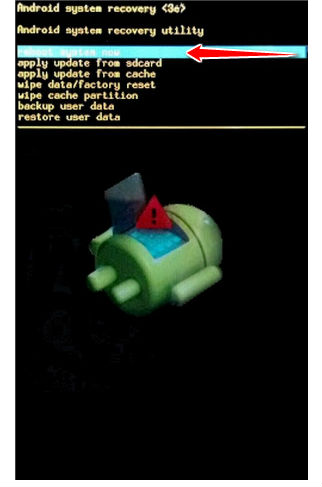
7. The hard reset process is complete. Congratulations.
Instruction II:
1. Switch the phone off.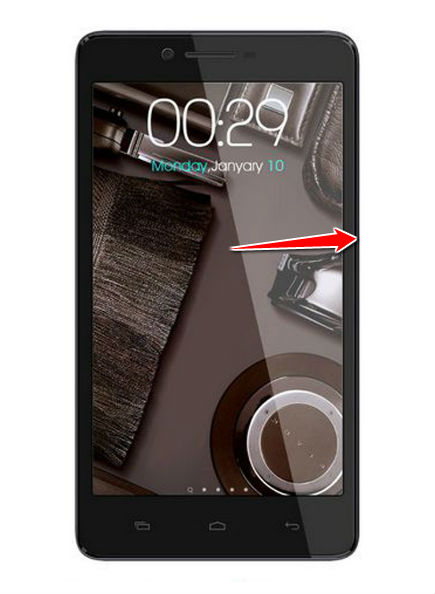
2. Press and hold the Volume & Power buttons until Recovery Mode starts.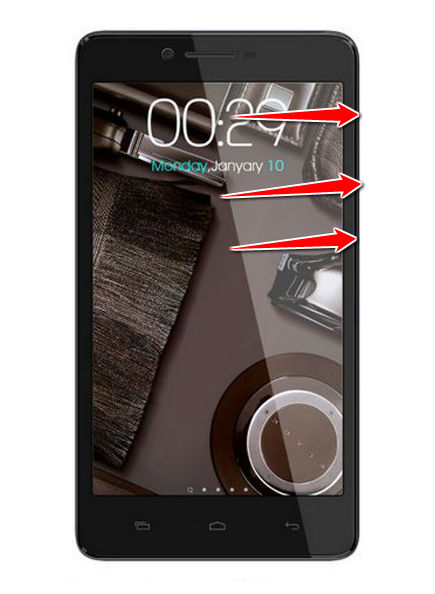
3. Using Volume Down to scroll through and Power to choose options, select wipe data/factory reset.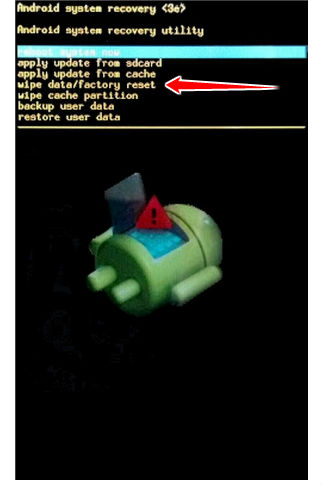
4. Continue your hard work by selecting Yes - delete all user data and reboot system now.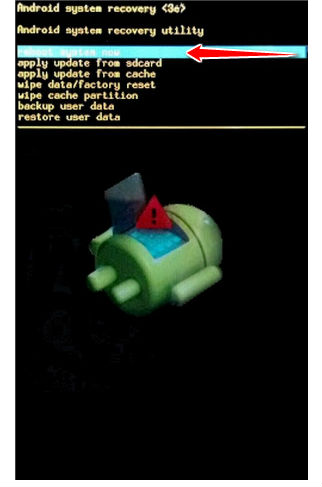
5. And voila, you have completed the hard reset process.