Hard Reset for Micromax Bolt Q381
In our description database there are 3 solutions for performing hard reset for Micromax Bolt Q381.
Choose the first method and follow the steps to perform a hard reset. If the first solution does not work, try the next method.
Please remember! Hard reset will delete any and all data your device contains; like pictures, contacts, messages, apps etc. Everything. Micromax Bolt Q381 device will be brought back to the same configuration as that of a brand new device.
Instruction I:
1. Lets begin. Please press the Power button in order to turn your phone on.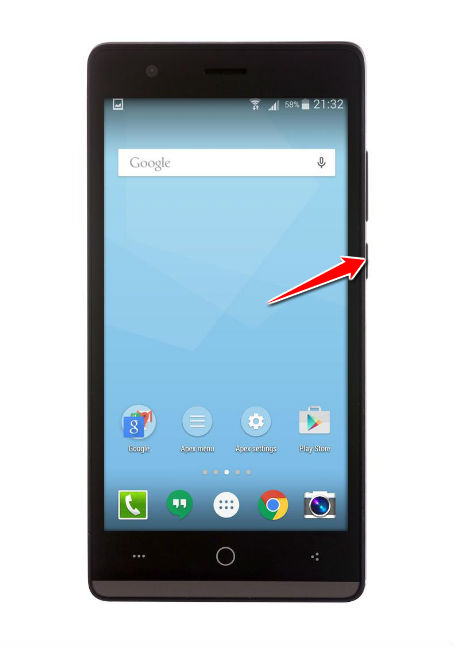
2. You will find yourself on the Home screen. From there, go to
Menu and select Settings.
3. Next, select Backup & Reset, Factory data reset, Reset Device.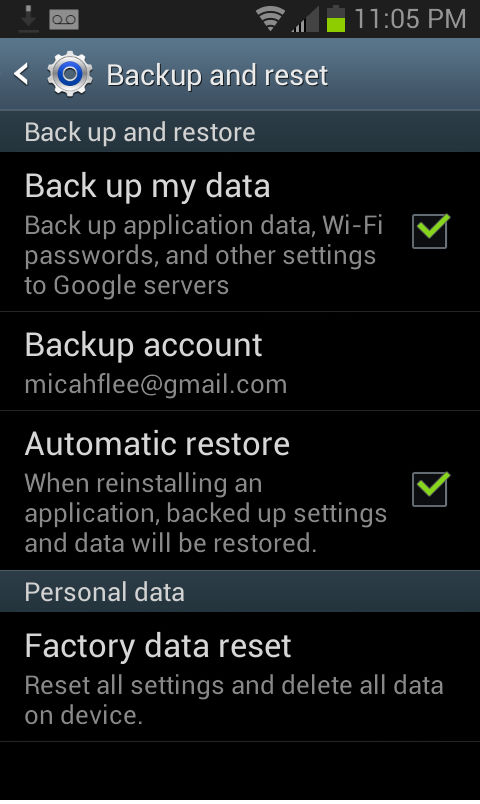
4. Now select Delete All. Your phone will now reset and restart. Good job.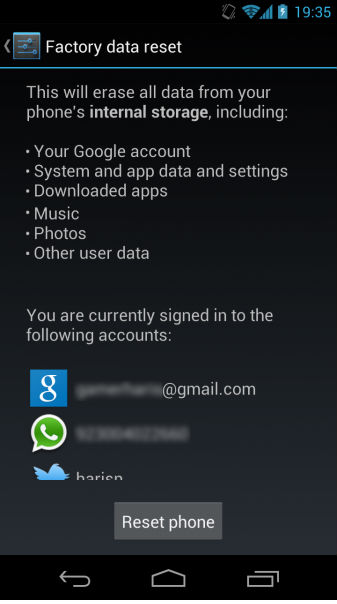
Instruction II:
1. Start by working on your PC. Download the Android Multi Tools and ADB drivers programs.
2. Return to your cellphone. Please, turn it off.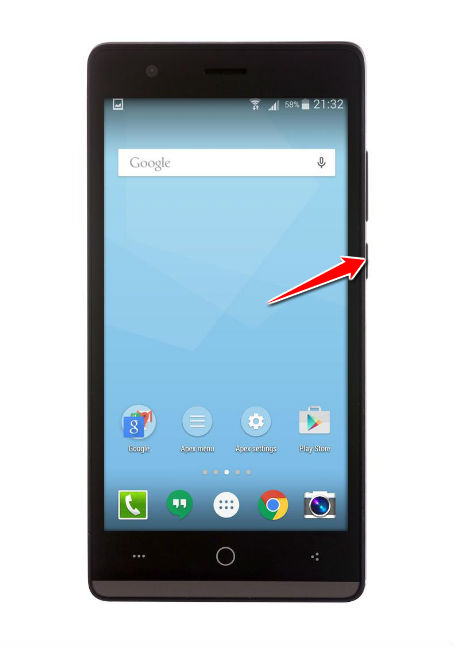
3. Now enter Fastboot Mode by press-holding the Power and Volume Down buttons.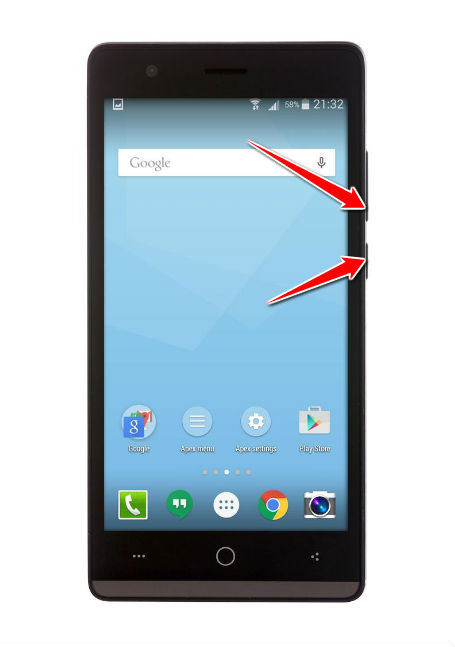
4. Next, connect the phone to the PC by an USB cable and start the Android Multi Tools.
5. Complete the process by selecting the wipe data/cache option. Voila!
Instruction III:
1. Lets get started. Begin by pressing the Power button to turn your phone off.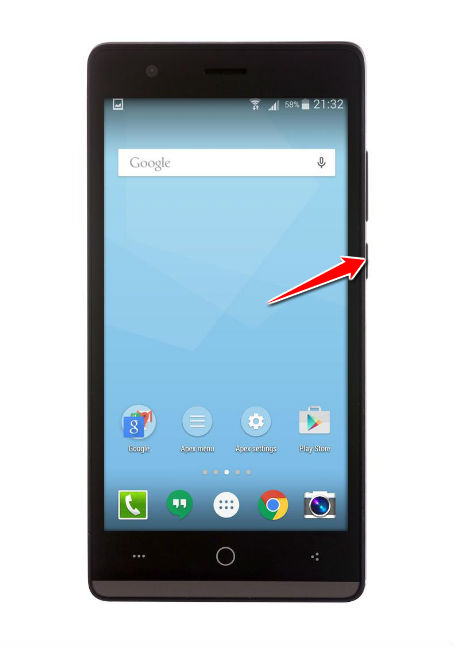
2. Next, press & hold the Volume Up and Power buttons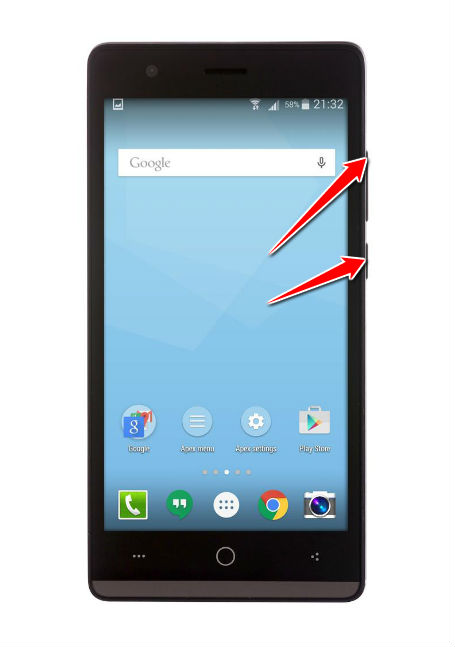
4. Using Volume and Power buttons, select the wipe data/factory reset reset option.
5. Now select Yes and Reboot System Now options.
6. The hard reset process is complete. Congratulations.