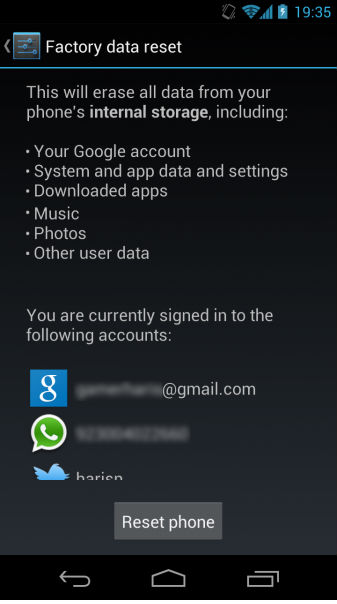Hard Reset for Micromax Bolt S301
In our description database there are 3 solutions for performing hard reset for Micromax Bolt S301.
Choose the first method and follow the steps to perform a hard reset. If the first solution does not work, try the next method.
Please remember! Hard reset will delete any and all data your device contains; like pictures, contacts, messages, apps etc. Everything. Micromax Bolt S301 device will be brought back to the same configuration as that of a brand new device.
Instruction I:
1. Lets get started. Begin by pressing the Power button to turn your phone off.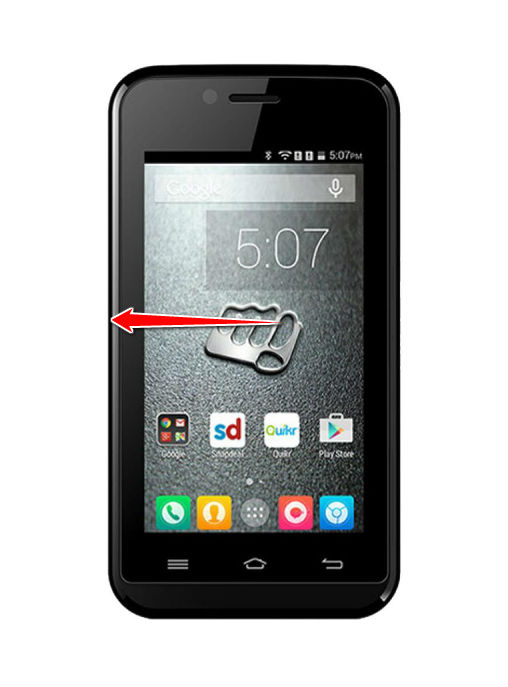
2. Next, press & hold the Volume Up and Power buttons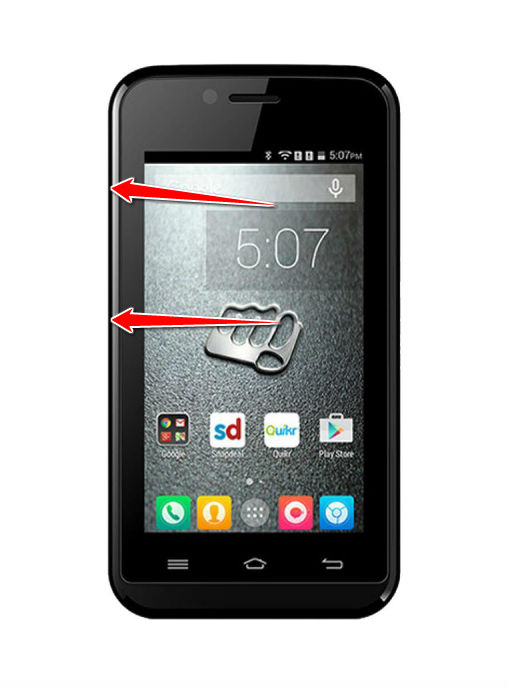
3. Release both buttons when the Factory Test Mode starts.
4. Now select the Research and Recovery options. To do that, use Volume keys to navigate and Power button to choose options.
5. Using the same method as above, select wipe data/factory reset.
6. Continue by selecting Yes and Reboot system now.
7. Done! You have completed the hard reset process.
Instruction II:
1. Start by working on your PC. Download the Android Multi Tools and ADB drivers programs.
2. Return to your cellphone. Please, turn it off.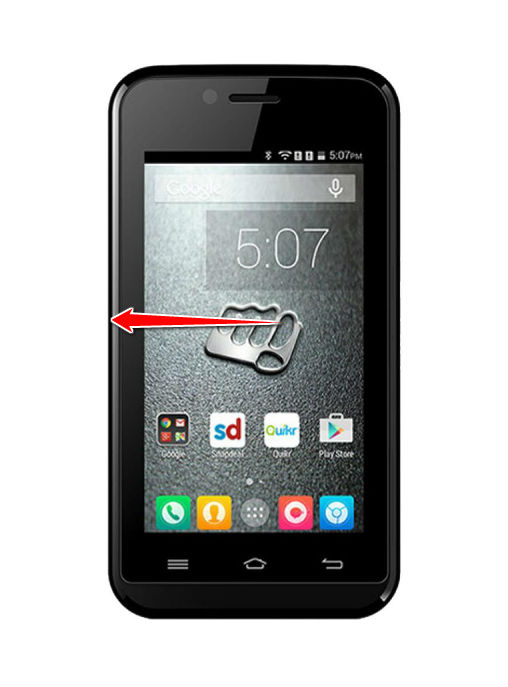
3. Now enter Fastboot Mode by press-holding the Power and Volume Down buttons.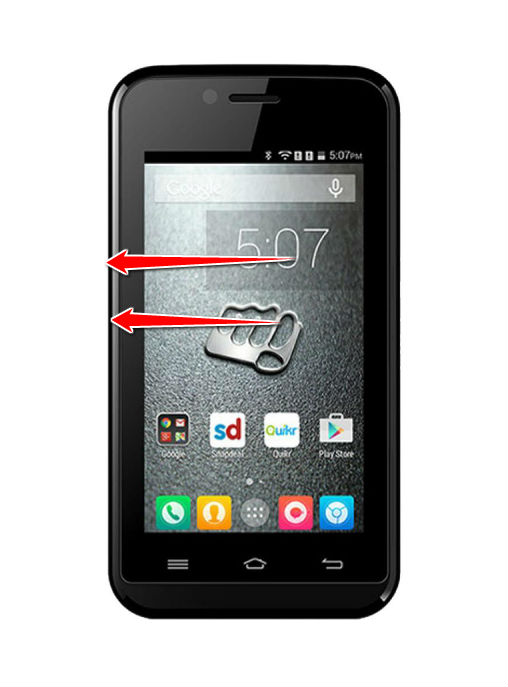
4. Next, connect the phone to the PC by an USB cable and start the Android Multi Tools.
5. Complete the process by selecting the wipe data/cache option. Voila!
Instruction III:
1. Lets begin. Please press the Power button in order to turn your phone on.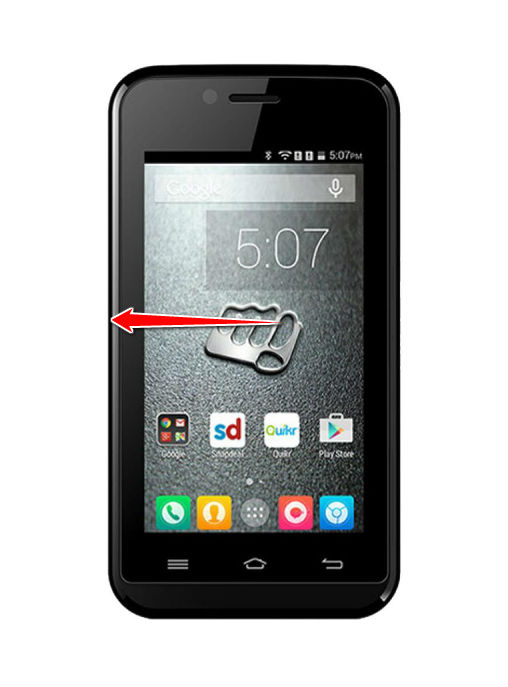
2. You will find yourself on the Home screen. From there, go to
Menu and select Settings.
3. Next, select Backup & Reset, Factory data reset, Reset Phone.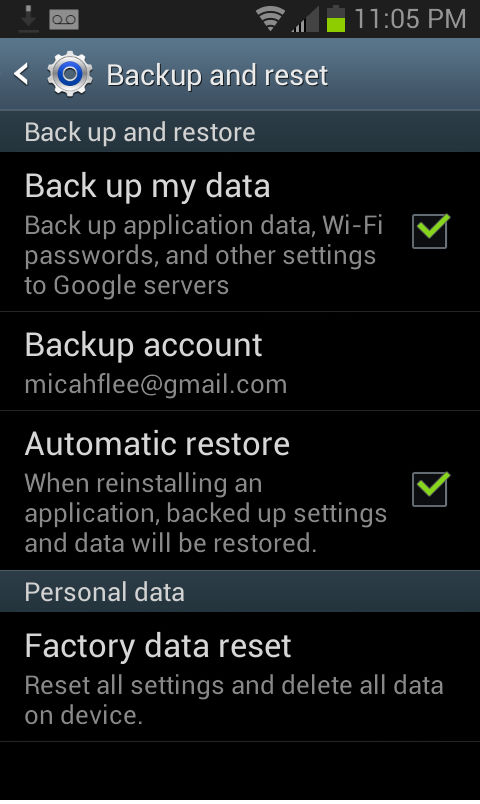
4. Now select Erase Everything. Your phone will now reset and restart. Good job.