Hard Reset for Micromax Canvas Play Q355
In our description database there are 3 solutions for performing hard reset for Micromax Canvas Play Q355.
Choose the first method and follow the steps to perform a hard reset. If the first solution does not work, try the next method.
Please remember! Hard reset will delete any and all data your device contains; like pictures, contacts, messages, apps etc. Everything. Micromax Canvas Play Q355 device will be brought back to the same configuration as that of a brand new device.
Instruction II:
1. First, sit before your computer and download both ADB drivers and Android Multi Tools.
2. Hold down the Power button on your smartphone until it powers down.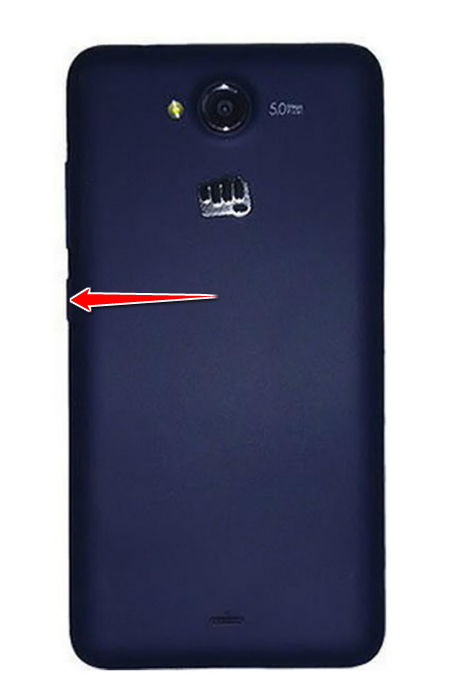
3. Press both Volume Down and Power buttons until the Fastboot Mode starts.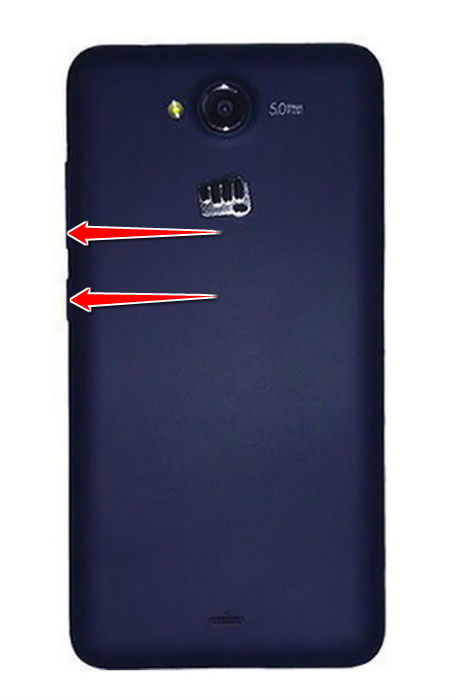
4. Now plug your phone to the PC with an USB cable and run Android Multi Tools.
5. Last of all, choose the wipe data/cache option. Well done, the factory reset is complete.
Instruction II:
1. Hi. First of all, switch the phone off by holding down the Power button.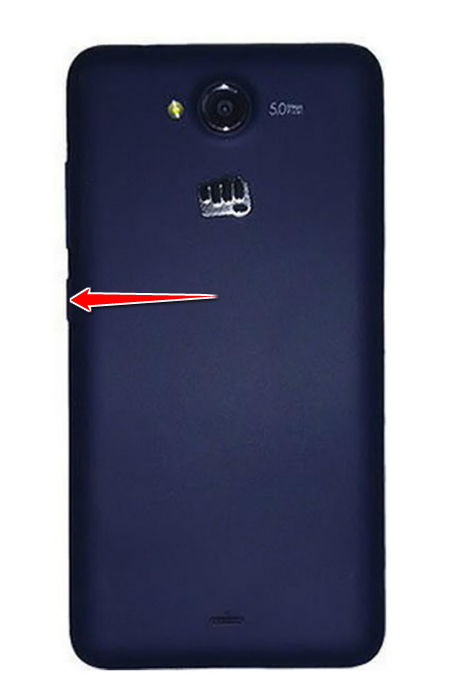
2. Now hold down the Power and Volume Up buttons.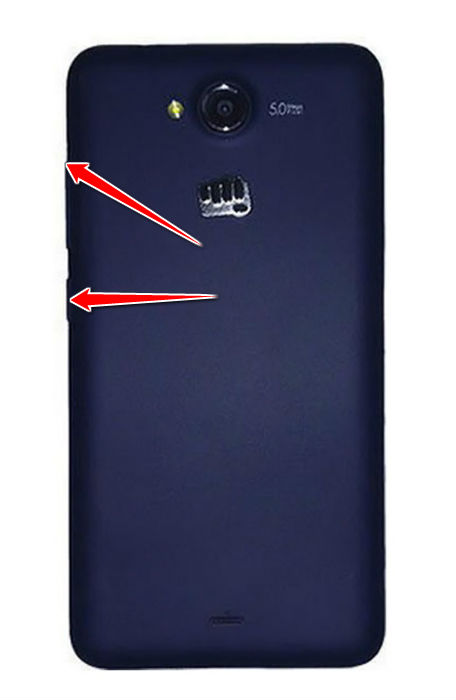
3. Press and hold Power button again. You will enter Recovery Mode.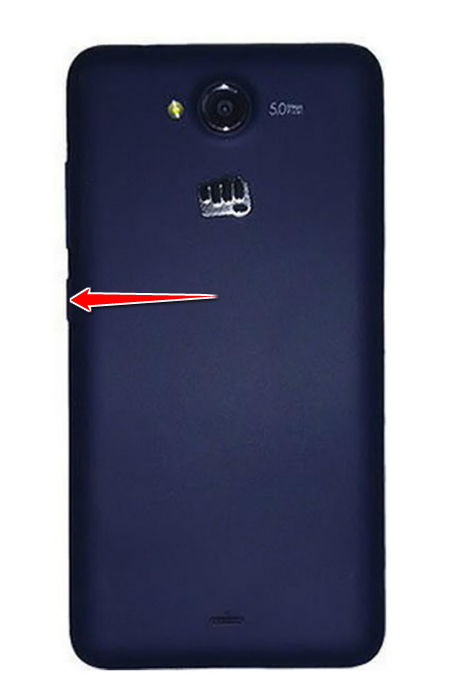
4. Keep holding the Power button and press Volume Up.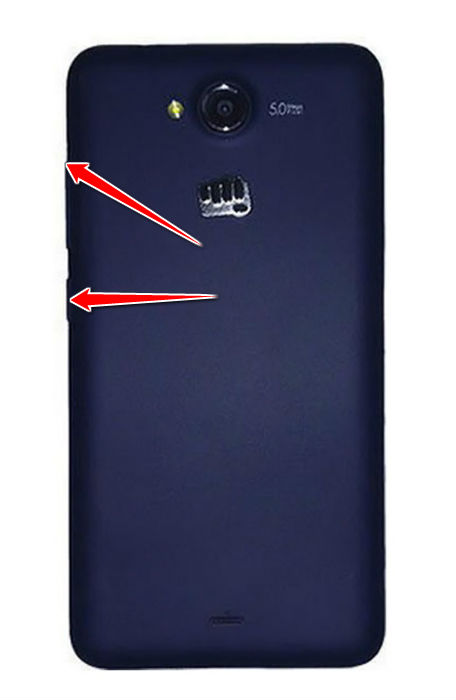
5. Now use Volume buttons to select wipe data/factory reset and press Power button to confirm your choice.
6. Continue by selecting, in the same way as above, yes and reboot system now.
7. Voila. The hard reset is complete.