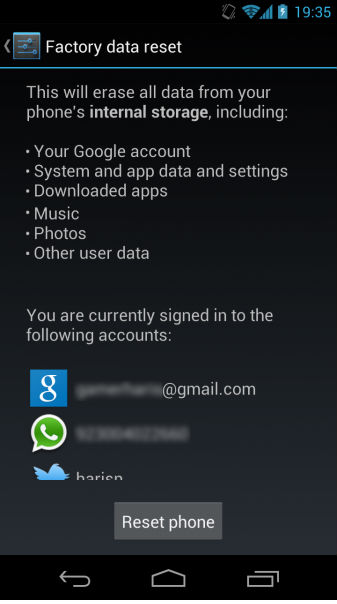Hard Reset for Micromax Canvas Selfie 2 Q340
In our description database there are 3 solutions for performing hard reset for Micromax Canvas Selfie 2 Q340.
Choose the first method and follow the steps to perform a hard reset. If the first solution does not work, try the next method.
Please remember! Hard reset will delete any and all data your device contains; like pictures, contacts, messages, apps etc. Everything. Micromax Canvas Selfie 2 Q340 device will be brought back to the same configuration as that of a brand new device.
Instruction III:
1. Hi. First of all, switch the phone off by holding down the Power button.
2. Now hold down the Power and Volume Up buttons.
3. Enter Recovery Mode by pressing Volumne Up button.
4. Wait for the Android logo to appear and press Home button.
5. Choose the wipe data/factory reset. To do that, use Volume to select the option and Power to confirm it.

6. Lastly, select the Yes and Reboot System Now.
7. Good job, you have completed the hard reset process.
Instruction I:
1. First, sit before your computer and download both ADB drivers and Android Multi Tools.
2. Hold down the Power button on your smartphone until it powers down.
3. Press both Volume Down and Power buttons until the Fastboot Mode starts.
4. Now plug your phone to the PC with an USB cable and run Android Multi Tools.
5. Last of all, choose the wipe data/cache option. Well done, the factory reset is complete.
Instruction II:
1. For starters, press the Power button until the phone turns itself on.
2. Starting from the Home screen, open
Menu and Settings.
3. Now choose the Backup & Reset, Factory data reset, Reset Phone options.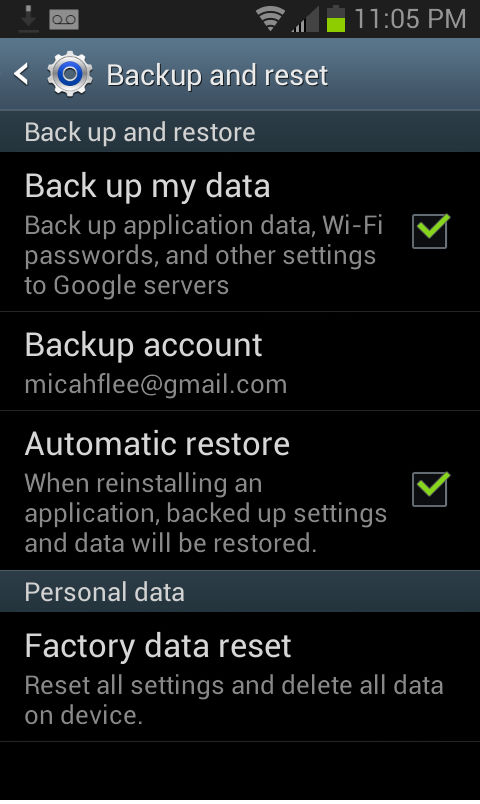
4. Continue by selecting Erase Everything. Well done, your phone will now reset and restart, thus completing the hard reset process.