Hard Reset for Micromax Canvas Tab P650
In our description database there are 2 solutions for performing hard reset for Micromax Canvas Tab P650.
Choose the first method and follow the steps to perform a hard reset. If the first solution does not work, try the next method.
Please remember! Hard reset will delete any and all data your device contains; like pictures, contacts, messages, apps etc. Everything. Micromax Canvas Tab P650 device will be brought back to the same configuration as that of a brand new device.
Instruction I:
1. In order to power on the device hold down the Power key for a short while.

2. Afterwards, go the Menu and find and select Settings.
3. In the next step choose Backup & Reset and tap Factory data reset.
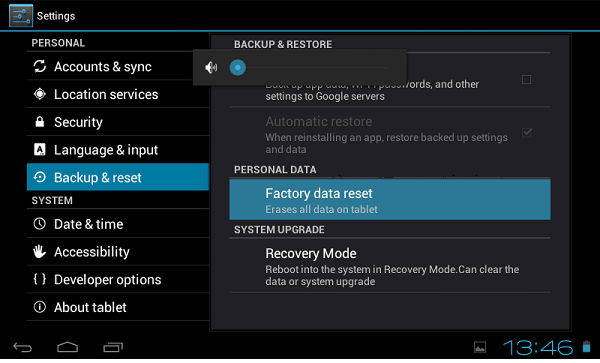
4. Then choose Reset device and select Erase everything to confirm the whole operation.
5. Success You have just performed a hard reset operation!
Instruction II:
1. Lets get started. Begin by pressing the Power button to turn your phone off.
2. Next, press & hold the Volume Up and Power buttons
3. Release both buttons when the Android logo appears.
4. Press'n'hold the Power button until the Recovery Mode starts.
4. Using Volume and Power buttons, select the wipe data/factory reset option.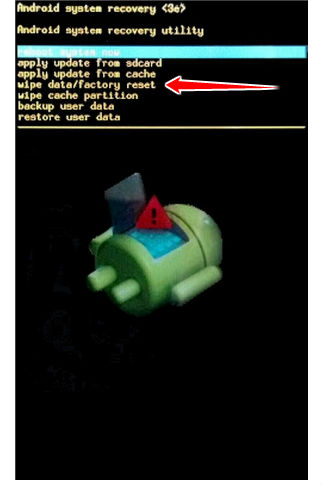
5. Now select Yes and Reboot System Now options.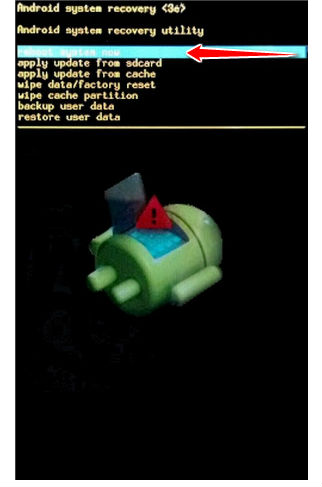
6. The hard reset process is complete. Congratulations.