Hard Reset for Motorola DROID 2 Global
In our description database there are 3 solutions for performing hard reset for Motorola DROID 2 Global.
Choose the first method and follow the steps to perform a hard reset. If the first solution does not work, try the next method.
Please remember! Hard reset will delete any and all data your device contains; like pictures, contacts, messages, apps etc. Everything. Motorola DROID 2 Global device will be brought back to the same configuration as that of a brand new device.
Instruction I:
1. Power up the phone.
2. Enter App Menu. Go to Settings > Privacy > Personal data section > Factory Data Reset.
3. Continue to Reset phone. Type in your password or draw the unlock pattern. Select Erase Everything.
4. Done.
Instruction II:
1. Turn off the phone with Power button.
2. Now press'n'hold the Volume and Power buttons until an Android logo appears on-screen.
3. Enter Recovery by pressing Home button.
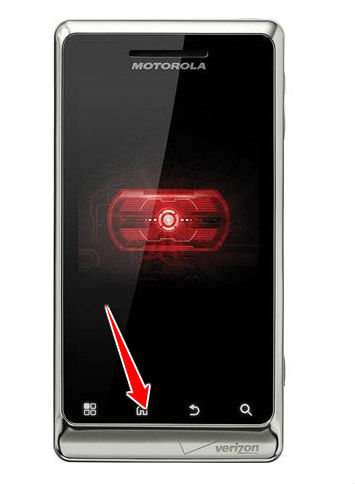
4. A menu will open. From it, select wipe data/factory reset. Use Volume buttons to navigate the menu and Power button to select options.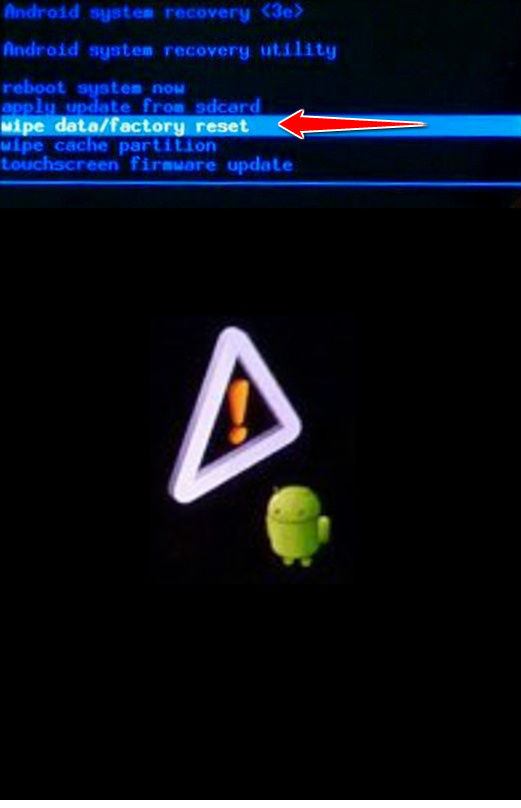
5. Now select Yes - delete all user data and reboot system now.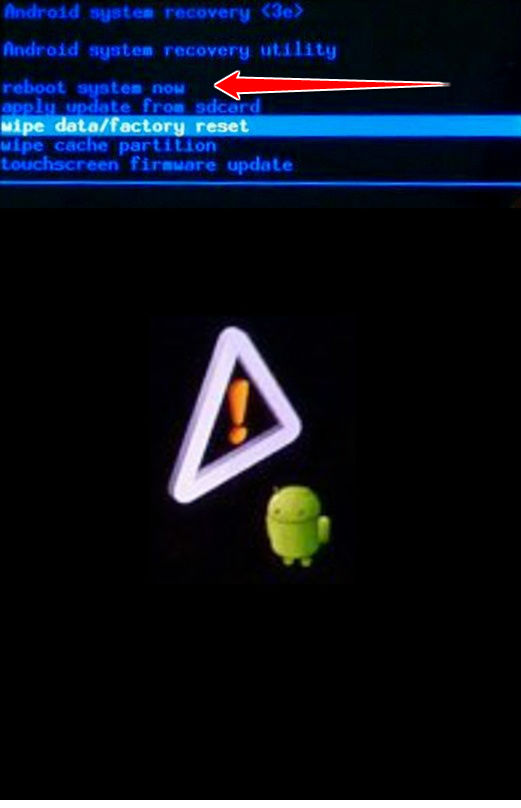
6. Well done, the hard reset is now complete.
Instruction III:
1. First, press and hold the Power button until a menu appears. Select Power off.
2. Slide open the keyboard and press-hold the Power and X buttons until Recovery screen appears.
3. When on that screen, press both Volume buttons simultaneously.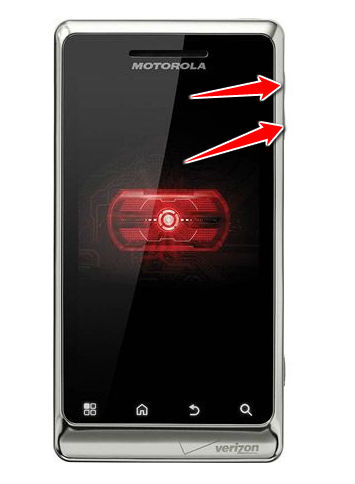
4. A new menu should open. In it, select wipe data/factory reset (Volume buttons navigate the menu, Power button selects options).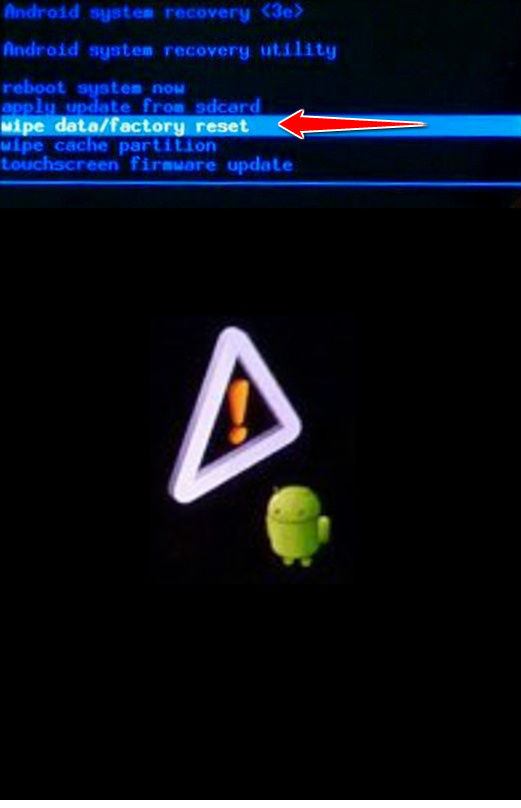
5. Afterwards select Yes - delete all user data and reboot system now.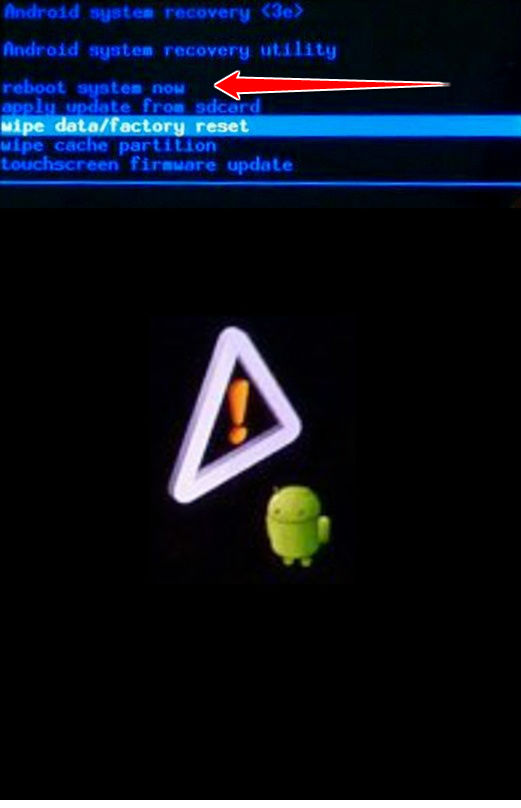
6. Ta-damm, done.