Hard Reset for Motorola DROID XYBOARD 10.1 MZ617
In our description database there are 2 solutions for performing hard reset for Motorola DROID XYBOARD 10.1 MZ617.
Choose the first method and follow the steps to perform a hard reset. If the first solution does not work, try the next method.
Please remember! Hard reset will delete any and all data your device contains; like pictures, contacts, messages, apps etc. Everything. Motorola DROID XYBOARD 10.1 MZ617 device will be brought back to the same configuration as that of a brand new device.
Instruction I:
1. Switch off the phone by holding down the Power button.
2. Press'n'hold the Volume Down button for three seconds. As you do, press the Power button.
3. Select the Recovery option. Use Volume Down to navigate to the option and Volume Up to select it.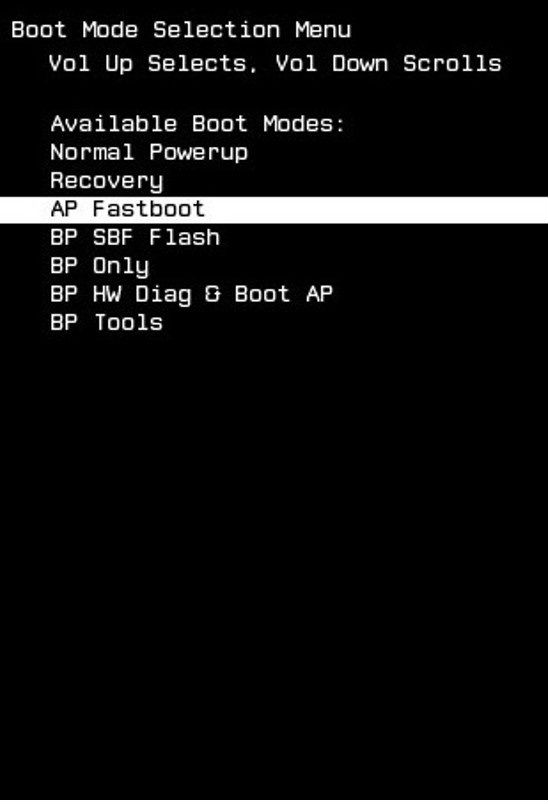
4. Android logo will appear on-screen. When it does, press Volume Up Down buttons together for a few seconds.
5. Select the wipe data/factory reset option. Use Volume Down to navigate to the option and Power to select it.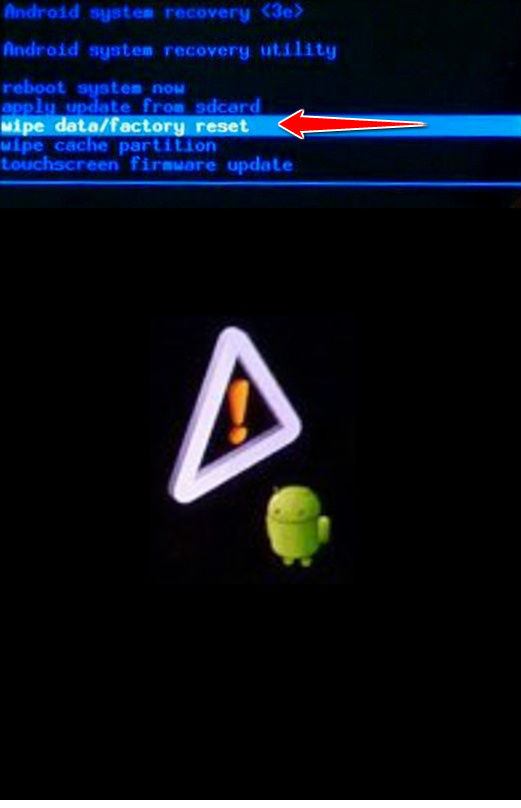
6. Now select, in the same way as above, Yes - delete all user data and reboot system now.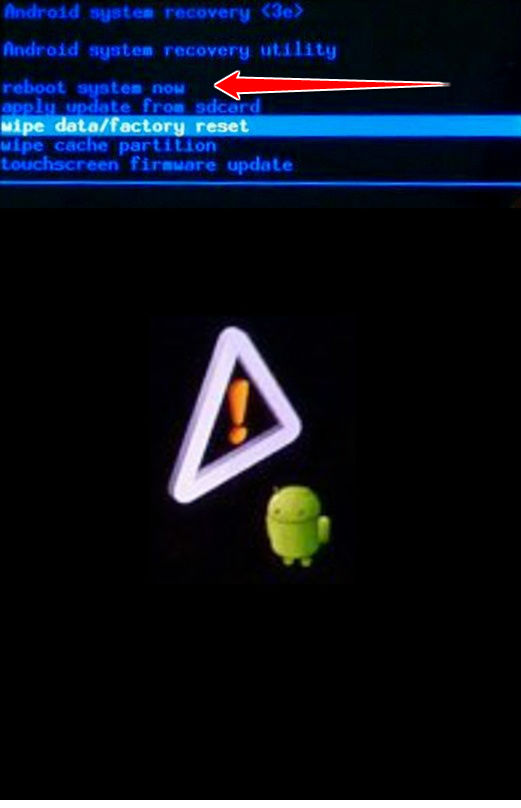
7. Voila, the hard reset is now complete.
Instruction II:
1. Hold down the Power button. Phone should turn on (unless it is already turned on, in which case don't do that).
2. Enter Menu, Settings, Privacy and Factory data reset.
3. Last of all, select Reset device and Erase everything. Hard reset should now begin.
4. Voila, done.