Hard Reset for Motorola XOOM MZ601
In our description database there are 2 solutions for performing hard reset for Motorola XOOM MZ601.
Choose the first method and follow the steps to perform a hard reset. If the first solution does not work, try the next method.
Please remember! Hard reset will delete any and all data your device contains; like pictures, contacts, messages, apps etc. Everything. Motorola XOOM MZ601 device will be brought back to the same configuration as that of a brand new device.
Instruction I:
1. Turn on the device.
2. Open Menu and Settings > Privacy > Factory data reset.
3. Lastly, select Reset device and Erase everything. Done!
Instruction II:
1. Press-hold the Power button until the tablet turns off. Now turn it back on.
2. Let go of the Power button when the Motorola Logo pops on-screen. Press Volume Down instead.
3. Android Recovery will appear on-screen. When it does, release Volume Down and press Volume Up.
4. Android Image should appear onscreen. After it does, press-hold Power and volume Up to summon the Recovery Mode menu.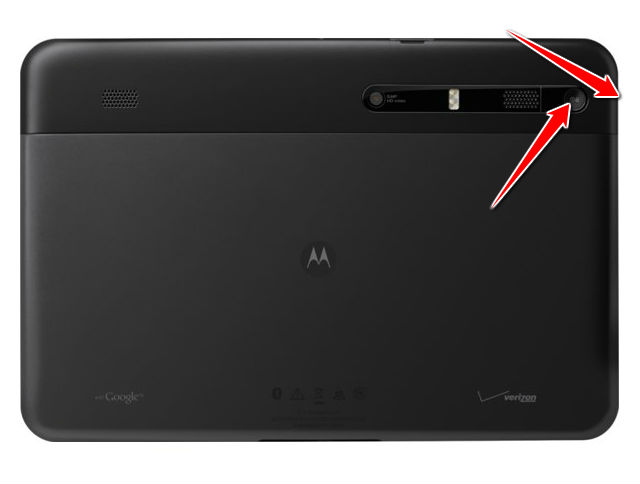
5. Using Volume Down to navigate and Power to confirm, select wipe data/factory reset.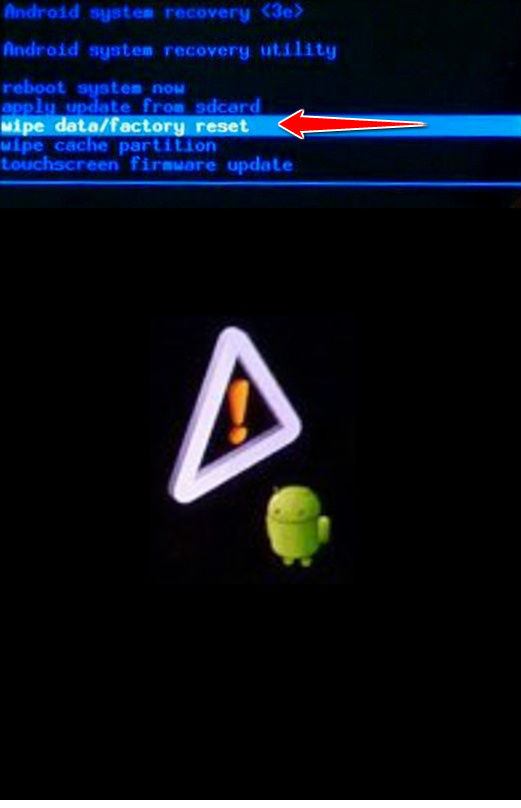
6. Afterwards select Yes - delete all user data and reboot system now.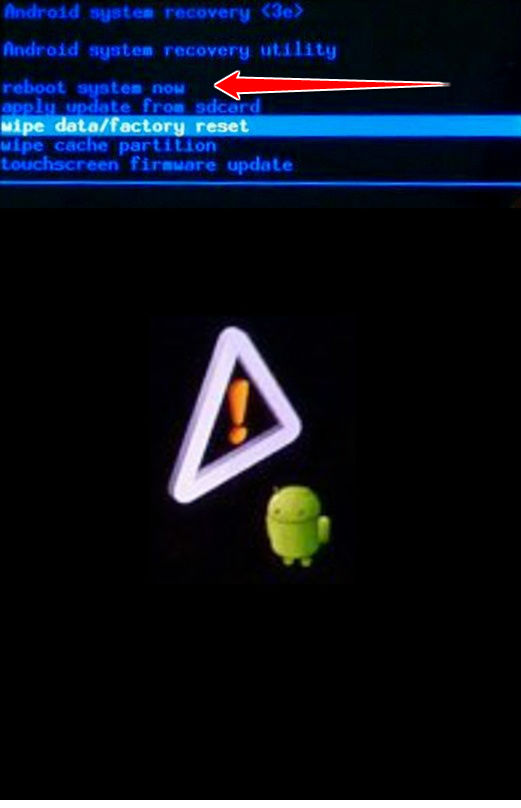
7. Well done, the hard reset process is complete.