Hard Reset for Panasonic T40
In our description database there are 2 solutions for performing hard reset for Panasonic T40.
Choose the first method and follow the steps to perform a hard reset. If the first solution does not work, try the next method.
Please remember! Hard reset will delete any and all data your device contains; like pictures, contacts, messages, apps etc. Everything. Panasonic T40 device will be brought back to the same configuration as that of a brand new device.
Instruction 1:
1. Power up the phone by pressing the Power button.
2. Open Main Menu and go to Settings > Backup and Reset > Factory Data Reset.
3. Continue by selecting Reset Phone > Erase Everything.
4. Done! Your phone should now reset and restart.
Instruction 2:
1. Press the Power button until the phone turns off.
2. Now press and hold the Power & Volume Up buttons simultaneously. Release them when the Android logo pops on-screen.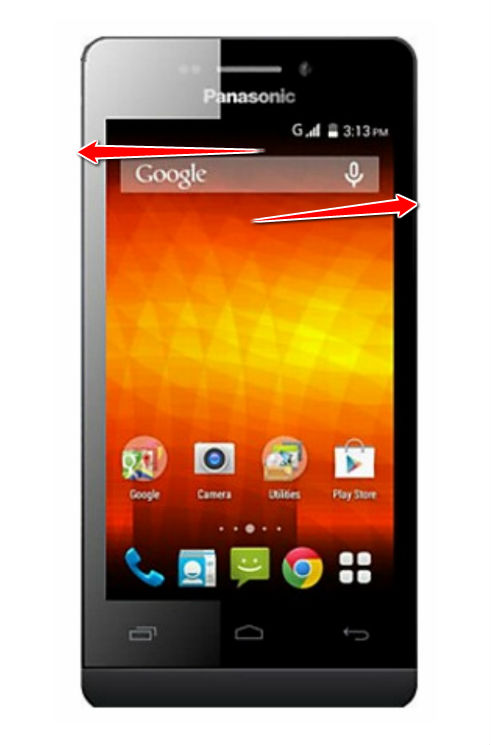
3. Press & hold the Power button in order to enter Recovery Mode.
4. Lets continue! A menu will open. From it, select wipe data/factory reset. To do so, use Volume buttons to navigate the menu and Power to select it.

5. Next, select Yes and Reboot System Now.
6. Voila! The phone should now reset and restart, completing theh hard reset process.