Hard Reset for Pantech Burst
In our description database there are 2 solutions for performing hard reset for Pantech Burst.
Choose the first method and follow the steps to perform a hard reset. If the first solution does not work, try the next method.
Please remember! Hard reset will delete any and all data your device contains; like pictures, contacts, messages, apps etc. Everything. Pantech Burst device will be brought back to the same configuration as that of a brand new device.
Instruction 1:
1. Power up the phone by pressing the Power button.
2. Open Main Menu and go to Settings > Privacy > Factory Data Reset.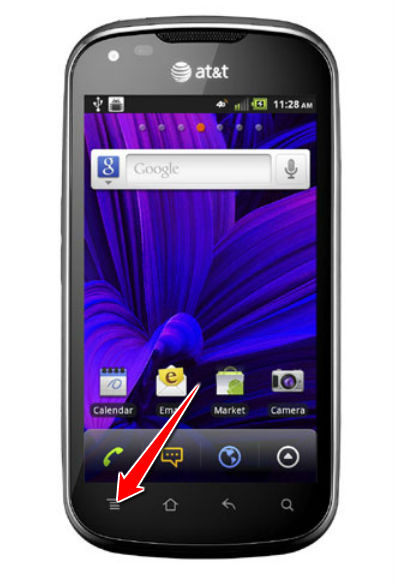
3. Continue by selecting Reset Phone > Erase Everything.
4. Done! Your phone should now reset and restart.
Instruction 2:
1. Press the Power button until the phone turns off.
2. Now press and hold the Power & Volume Up buttons simultaneously. 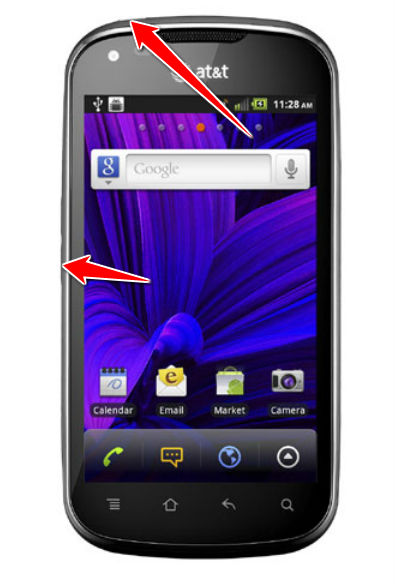
3. Android logo will appear on-screen. When it does, release both buttons held.
4. Press Menu button to enter Android System Recovery.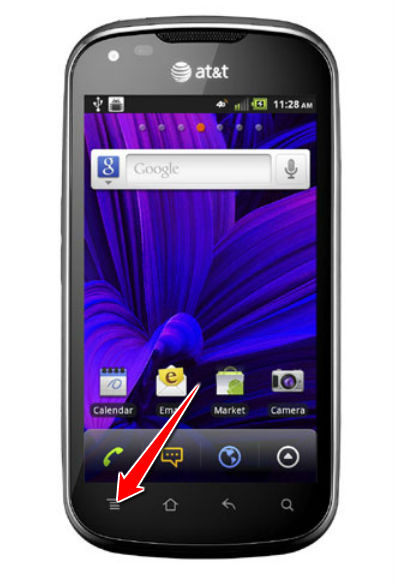
5. After a new menu opens, select wipe data/factory reset - Volume buttons navigate the menu, Power button selects options.
6. Using the same method as above, select Yes and Reboot System Now.
7. That is all. Done.