Hard Reset for Plum Check Plus
In our description database there are 2 solutions for performing hard reset for Plum Check Plus.
Choose the first method and follow the steps to perform a hard reset. If the first solution does not work, try the next method.
Please remember! Hard reset will delete any and all data your device contains; like pictures, contacts, messages, apps etc. Everything. Plum Check Plus device will be brought back to the same configuration as that of a brand new device.
Instruction I:
1. Press-hold the Power button to turn on the phone.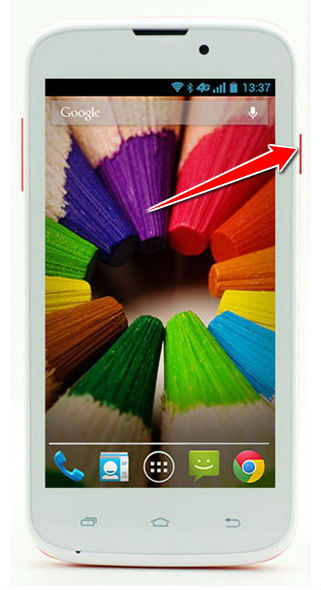
2. Open Menu and go to Settings, Backup & Reset and Factory Data Reset.
3. Continue to Reset Phone and Erase Everything. Done! Phone should reset and restart.
Instruction II:
2. Now press and hold Power and Volume Up buttons. Let go of held buttons when the Android logo appears on-screen.
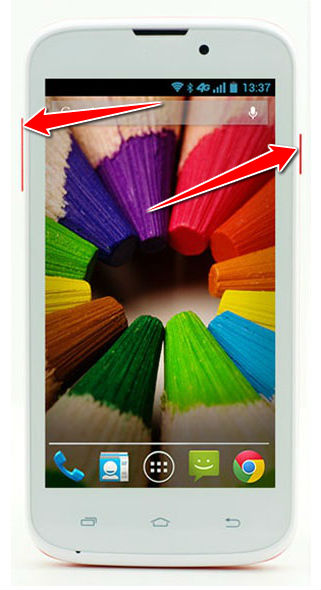
3. Press'n'hold Power button to enter Recovery Mode.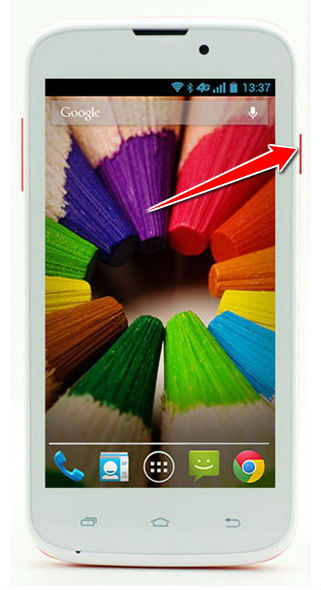
4. Now is the time to select Wipe Data/Factory Reset. To do that, use Volume Down to scroll to the option and Volume Up to choose it.

5. Continue by selecting, in the same way as above, Yes and Reboot System Now.
6. Voila! The hard reset process is now complete. Good job.