How to hard reset BLU Dash X LTE
Instruction #1
1. First, power up the phone by pressing the Power button.

2. Next, hold down both Power and Volume Up buttons for a moment.
3. Let go of held keys when the Android logo pops up.
4. Enter Recovery Mode by the press of a Power button.

5. Now choose the wipe data/factory reset option by pressing Volume Down to scroll and Volume Up to select.
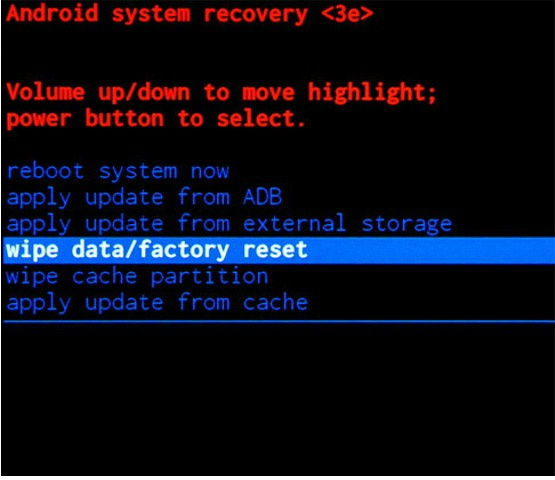
6. Then select the Yes-detele all user data option.
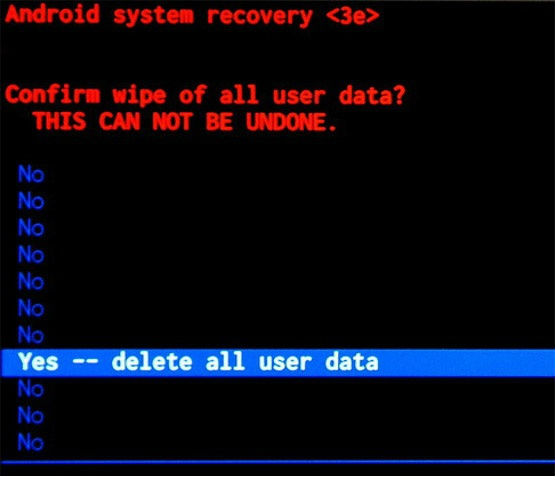
7. Reboot system now is the last option to choose. After that, your phone should reset. Grats.
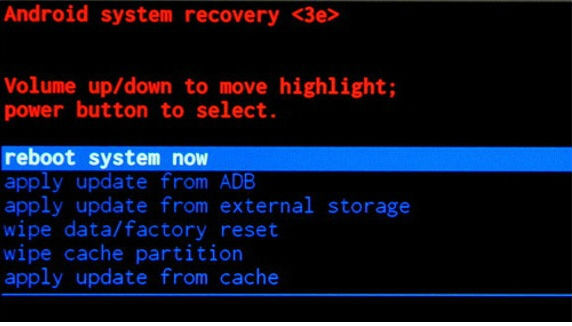
Instruction II:
1. First of all, power up your cellphone.

2. Next, from the Main Menu select Settings, then Backup&Reset and then Factory Data Reset.
3. Now select Reset Phone and, lastly, Erase Everything.
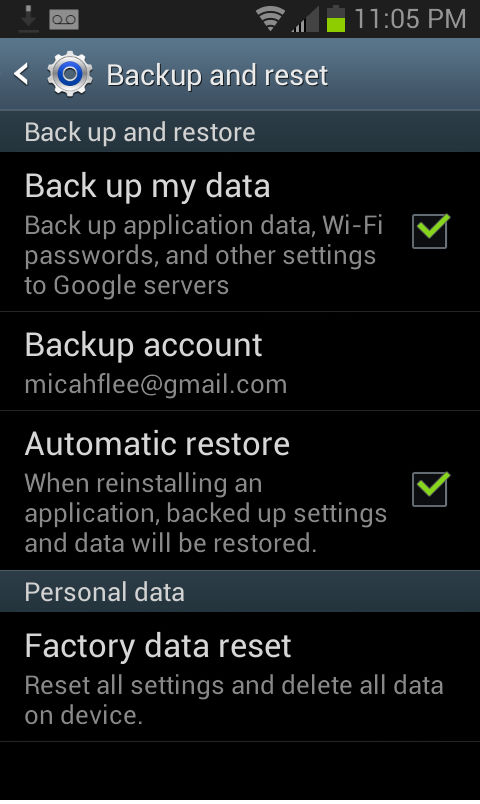
4. The phone is now returning to its default state. Grats.
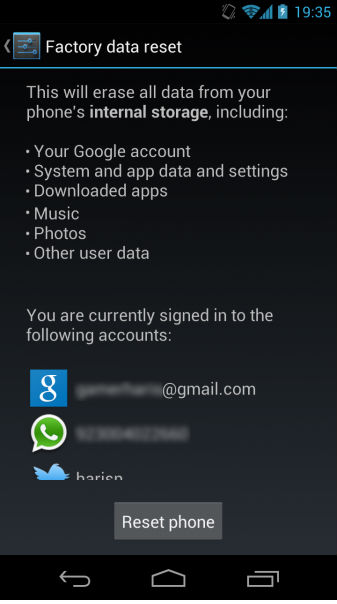
Warning ! HardReset24.com is not responsible for any damage caused by our tutorials. You do it at your own risk.