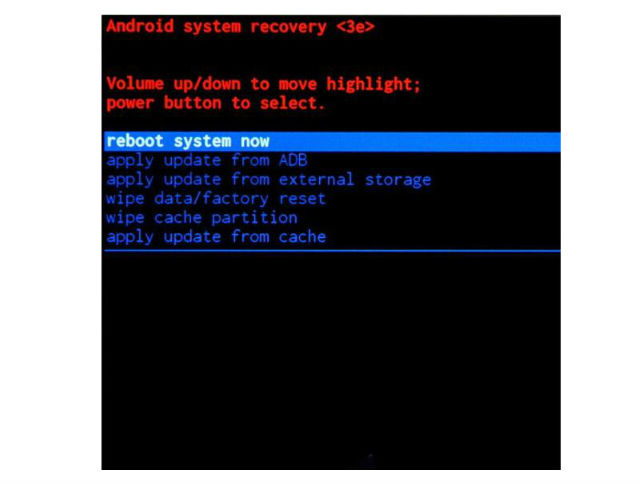How to put your LG Optimus 4G LTE P935 into Recovery Mode

What does it for? In the past, a phone is more of a device used to make calls or text. However, it's much more than that.
Most Android devices are now defaulted with a fairly simple Recovery mode with features like Reboot System Now, Apply Update from ADB, Apply Update from External Storage, Wipe Data/Factory Reset, Wipe Cache Partition, Apply Update from Cache.
Just like a lot of other things with Android, even the Recovery Mode can be customized to do more things.
1. For a start take your phone and hold down your power button to shut it down.
2. Second thing we have to do press and hold the Volume down key + Power key with your hand.
3. When LG logo will appear on screen release both buttons.
4. Now you will enter recovery mode screen.
5. And this is it! You have reached your destination.
Recovery, in Android, refers to the bootable partition, in which the recovery console is installed.
It contains tools to help repair your installations as well as install official OS updates by using a combination of key presses or instructions from a command line sometimes.
Android is open, meaning the recovery source code is available, so that building a customized ROM is relatively easy.