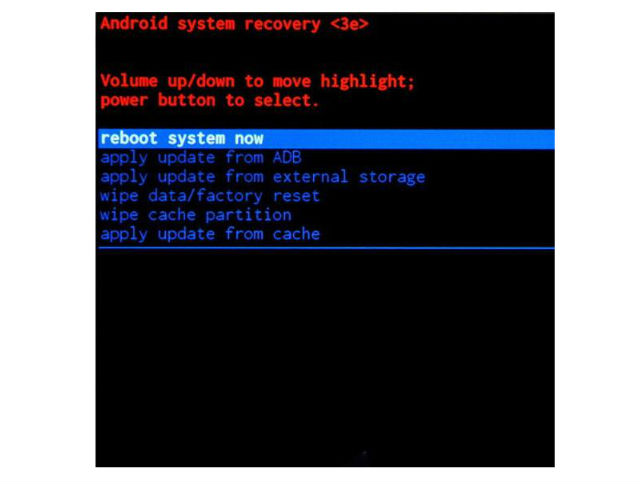How to put your LG Optimus GJ E975W into Recovery Mode

What does it for? In the past, a phone is more of a device used to make calls or text. However, it's much more than that.
Most Android devices are now defaulted with a fairly simple Recovery mode with features like Reboot System Now, Apply Update from ADB, Apply Update from External Storage, Wipe Data/Factory Reset, Wipe Cache Partition, Apply Update from Cache.
Just like a lot of other things with Android, even the Recovery Mode can be customized to do more things.
1. Lets get started, press and hold power button to turn off your device.
2. Then you will have to wait few seconds and press and hold power button with volume down button together.
3. Now when you see LG logo, release the keys before the logo disapears.
4. Once you did this there should apppear hard reset screen, similary looking like this:
5. And this is it! You have reached your destination.
All Android phones come with built-in recovery mode that is separate from the original operating system.
The recovery mode is used to access different features of the phone without accessing the phone’s OS.
The main function of the recovery mode is to fix the phone while staying away from the faulty OS of the phone.