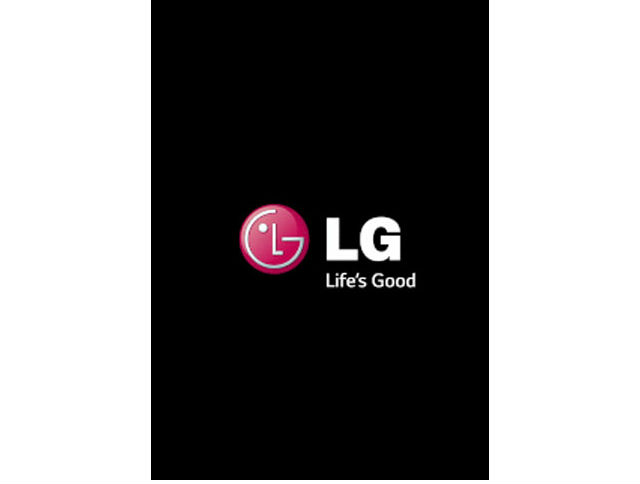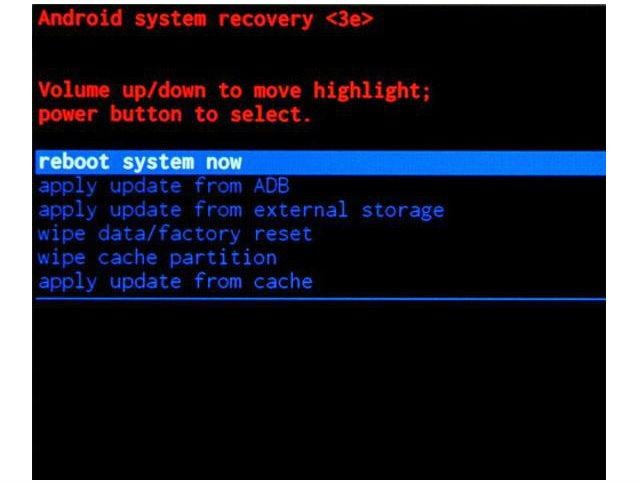How to put your LG Optimus True HD LTE P936 into Recovery Mode

Recovery is included on a separate partition from the main Android OS on all Android devices.
You can boot directly into recovery mode and use it to factory reset the device, delete the cache partition, or apply software updates.
It can help you fix your device.
1. Let's get started by pressing your power button to turn OFF the device.
2. Secondly press combination of Volume Down & Power Buttons at the same time and hold them.
3. Now just wait untill LG logo will apear, to let go off the buttons.
4. Wait a moment for your device to loead Hard Reset menu.
5. You have succesfully reached recovery mode, good job!
Tip: To move around the highlighted area use volume buttons and to confirm press power button.
All Android phones come with built-in recovery mode that is separate from the original operating system.
The recovery mode is used to access different features of the phone without accessing the phone’s OS.
The main function of the recovery mode is to fix the phone while staying away from the faulty OS of the phone.