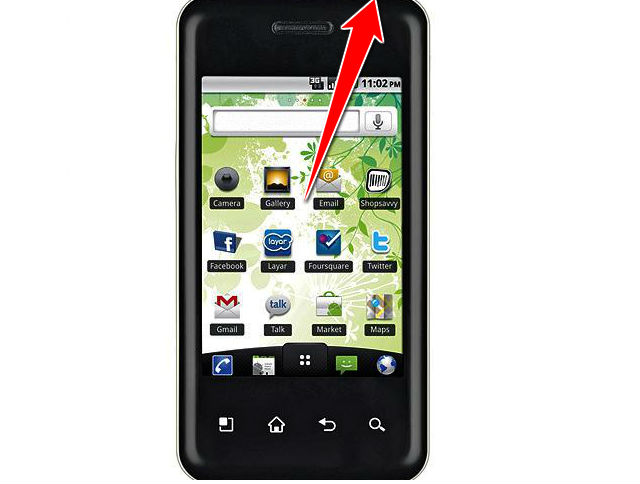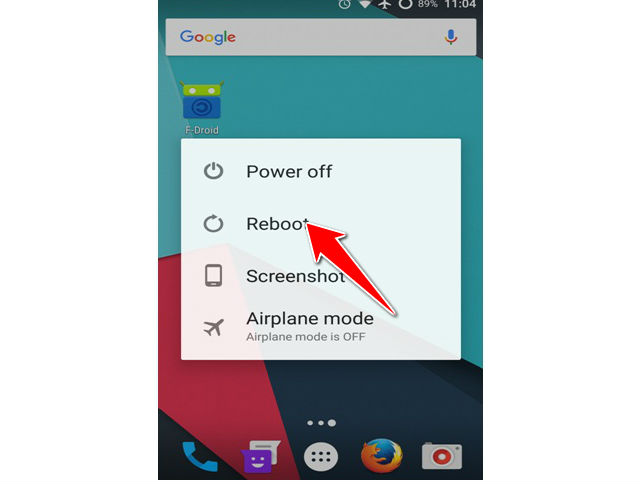How to Soft Reset LG Optimus Chic E720

Sometimes your phone is not responding due to some application or other problem, in this situation you can reboot your phone.
If you want to erase your all data from your phone then you should go with factory setting restore.
This option will erase your all data. The main reason to power them down daily would be to not waste energy.
Along side that it allows your RAM to flush itself as well as "rest" when fully off, this gives the RAM some extra longevity.
Diagnostics are often ran during the time of booting, so small errors are often automatically fixed. And of course the obvious reason; for updates requiring reboots.
1. First easy step in this easy to do process is unlocking your screen and holding down you power button.
2. When you will see this MENU you can release the power button.
3. Now tap on Reboot option from the menu and your phone will restart.
4. Done, entire soft reset process is over.
A Soft Reset (or Forced Restart) differs from a Hard Reset (or Factory Restore) in that it doesn’t delete any essential data from the smartphone or tablet but you may lose some RAM or temporary data, for example any unsaved game progress or the page you were viewing on a website.
A Hard Reset on the other hand would only be required when you want to wipe all data from the device, starting it over.