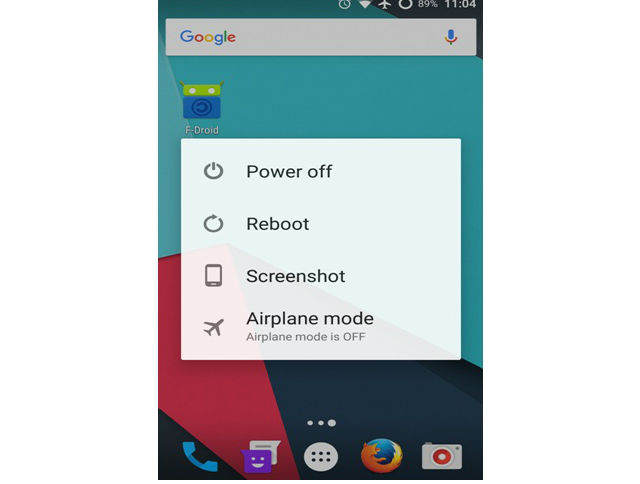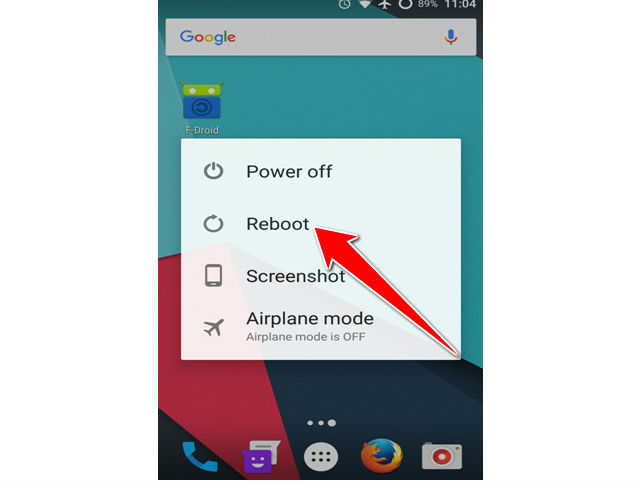How to Soft Reset LG Optimus Pro C660

Sometimes your phone is not responding due to some application or other problem, in this situation you can reboot your phone.
If you want to erase your all data from your phone then you should go with factory setting restore. This option will erase your all data.
The main reason to power them down daily would be to not waste energy.
Along side that it allows your RAM to flush itself as well as "rest" when fully off, this gives the RAM some extra longevity.
Diagnostics are often ran during the time of booting, so small errors are often automatically fixed. And of course the obvious reason; for updates requiring reboots.
1. Start from unlocking your screen and holding down your power button for few seconds.
2. This should lead you to opened up menu looking like this:
3. You have to tap on Reboot or Restart option to end the process.
4. Just wait for your device to restart and you're done, good job.
Soft resets are usually conducted in an attempt to fix malfunctioning applications or because they're required for software installation.
Soft reset contrasts with hard reset, which removes all user data, settings and applications and returns a device to the same state it was in when it shipped from the factory.