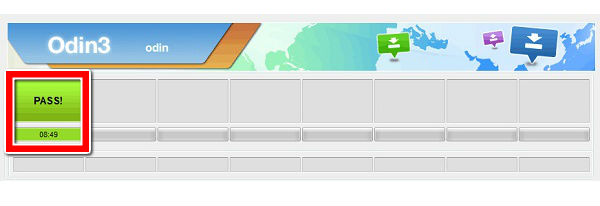How to update firmware in Samsung I9100 Galaxy S II

1. First of all, download'n'extract Odin.
2. Then download stock firmware and extract it to Odin folder.
3. Using an USB cable, connect your smartphone to your computer.
4. Now turn on the phone in Download mode. Open Odin in Administrator mode.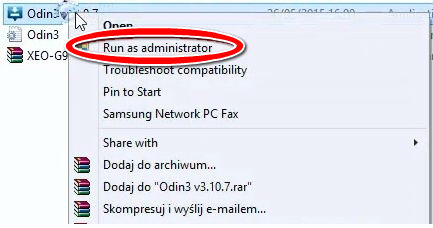
5. If all the Samsung drivers are installed, an ID:COM field will be highlited. Software will be described as Added.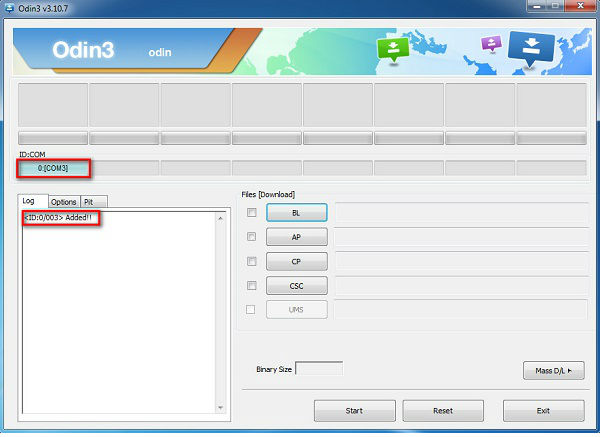
6. Both Factory Reset Time and Auto Reboot must be selected.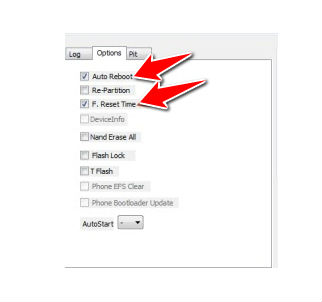
7. Continue by uploading images BL, AP, CP and CSC.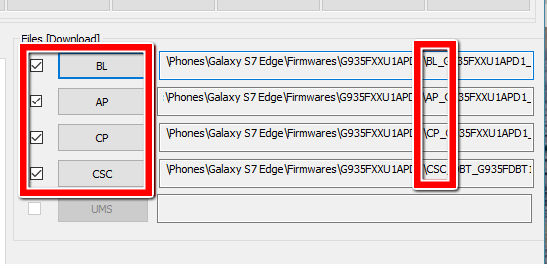
8. Lastly, press Start. Wait for the phone to update. Be careful not to pull it out from the PC.
9. Finally, the update is complete. You can use your phone once more.