Hard Reset for Acer Liquid Z320
In our description database there are 3 solutions for performing hard reset for Acer Liquid Z320.
Choose the first method and follow the steps to perform a hard reset. If the first solution does not work, try the next method.
Please remember! Hard reset will delete any and all data your device contains; like pictures, contacts, messages, apps etc. Everything. Acer Liquid Z320 device will be brought back to the same configuration as that of a brand new device.
Instruction #1
1. Turn the device off by holding down the Power button.

2. Next, press and hold the Volume Up + Power button for a few seconds
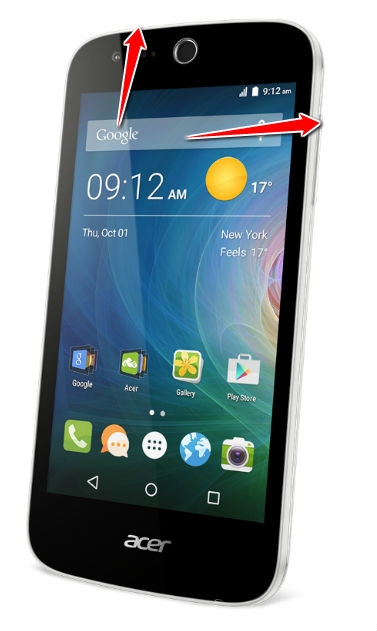
3. Release all keys when the Boot Mode appears.
4. Select the Recovery option by using Volume Up to scroll and Volume Down key to confirm.
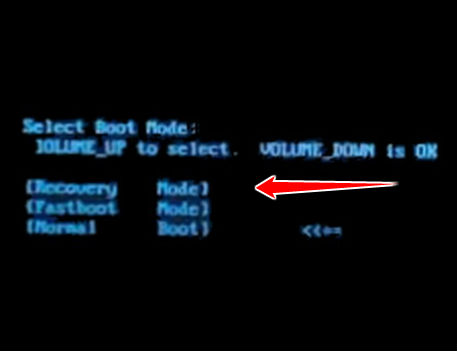
5. After the Android Image displays on the screen, press the Power button to enter Recovery Mode.

6. Press the Volume Down to choose "wipe data/factory reset" and then push the Power button to confirm.
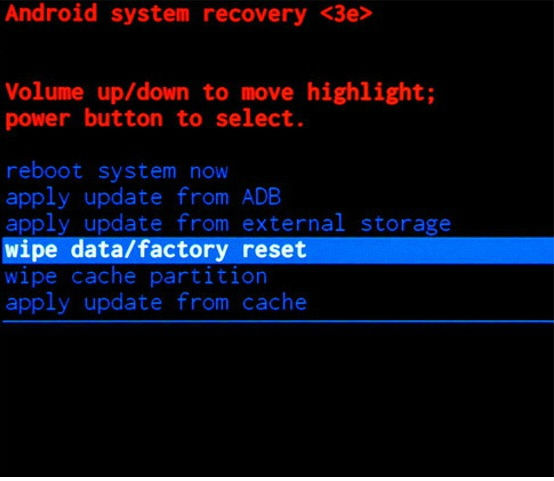
7. Choose "Yes--delete all user data". Use Volume buttons to scroll and Power rocker to choose.
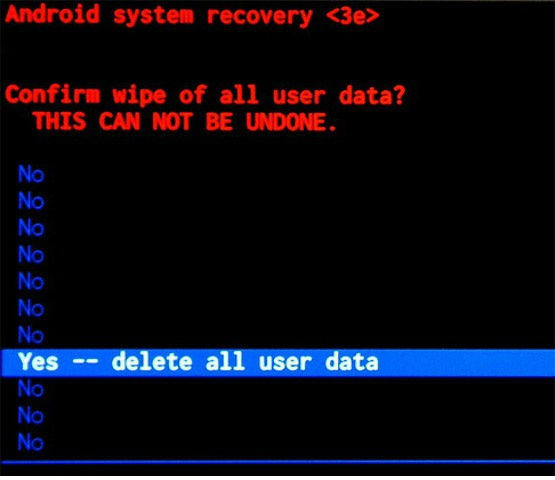
8. Select "reboot system now" to restart the tablet.
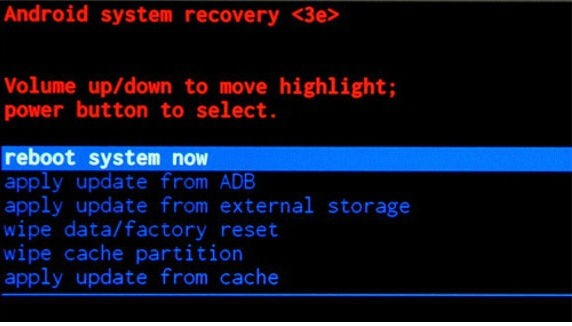
9. Good job, you've completed the hard reset.
Instruction #2
1. Hold the Power button until your device is switched on.

2. Afterwards, open Menu and choose Settings.
3. Select Backup&Reset and tap Factory data reset.
4. Now choose Reset device and select Erase everything to begin hard reset operation.
5. Factory reset operation is complete.
Instruction #3
1. Switch the cellphone off by holding down the Power rocker for a while.

2. Press and hold together Volume Down and Power button for a couple seconds.
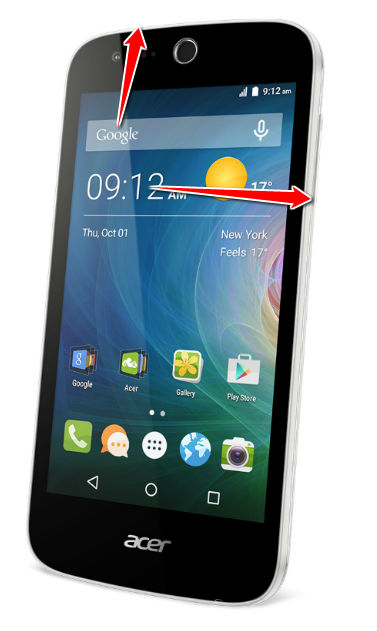
3. Release held keys when the Acer logo shows up.
4. Now use Volume buttons to select "clear eMMC". Tap the Power button to confirm.
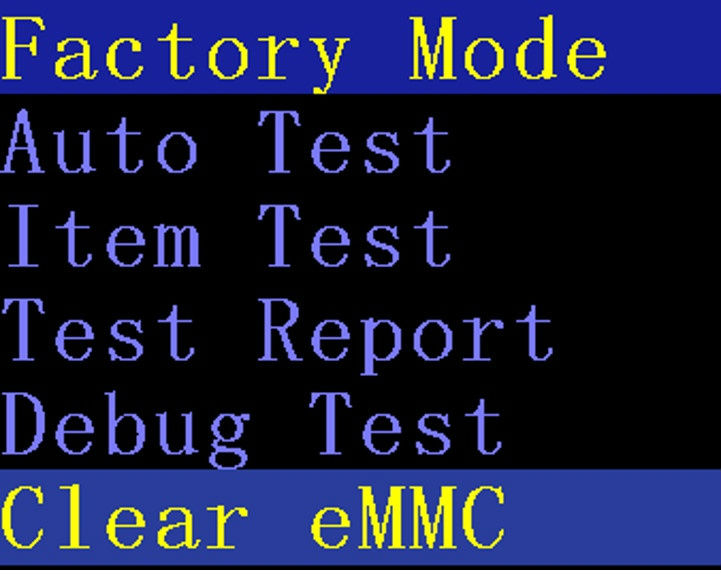
5. Factory reset operation is complete.