Hard Reset for HTC 10
In our description database there are 2 solutions for performing hard reset for HTC 10.
Choose the first method and follow the steps to perform a hard reset. If the first solution does not work, try the next method.
Please remember! Hard reset will delete any and all data your device contains; like pictures, contacts, messages, apps etc. Everything. HTC 10 device will be brought back to the same configuration as that of a brand new device.
Instruction I:
1. Begin the process by powering up the device.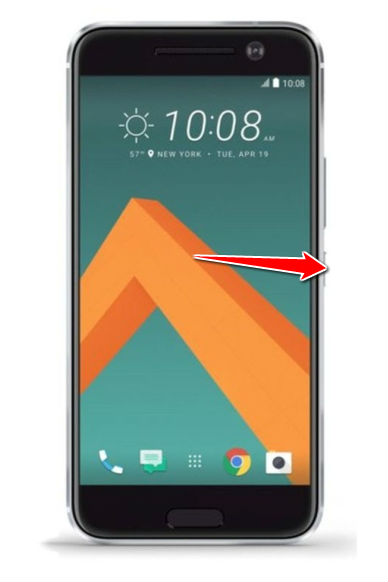
2. Afterwards, press and hold the Power & Volume Down buttons for five seconds or so.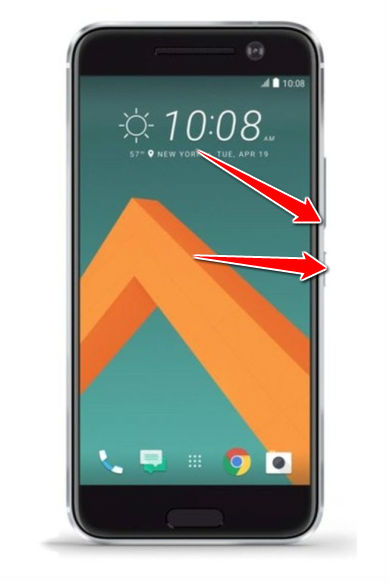
3. Download Mode will appear on screen. When it does, release the aforementioned buttons.
4. Now use Volume buttons to select Bootloader and press Power button to confirm.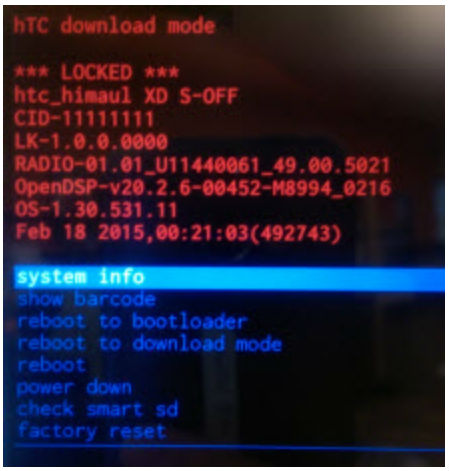
5. Press & hold the
Power button to enter Recovery Mode.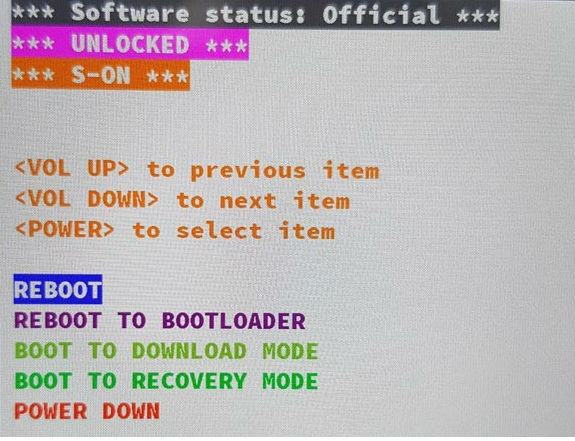
6. Hold down the Power button & Volume Up when an exclamation mark appears on screen.
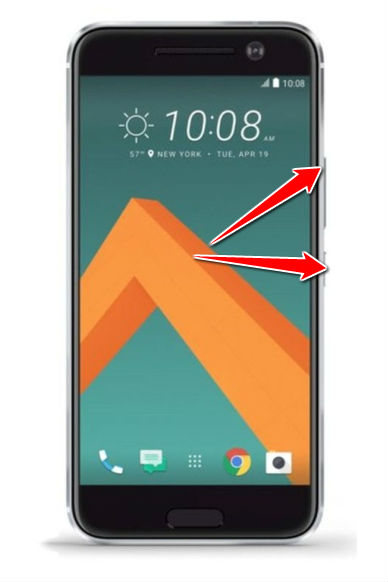
7. Select the wipe data/factory reset option - Volume buttons scrolls, Power confirms.
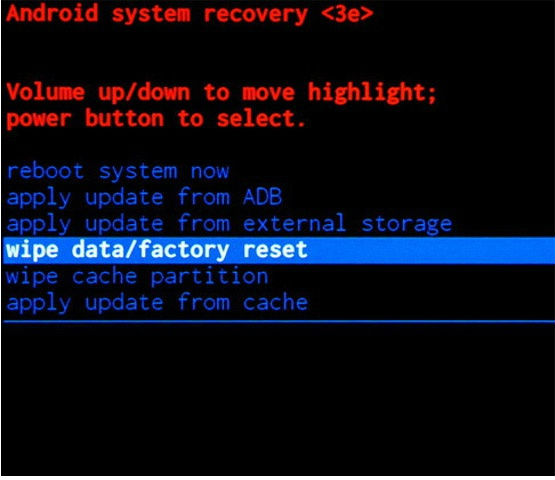
8. Now choose the Yes or or Yes - delete all user data option.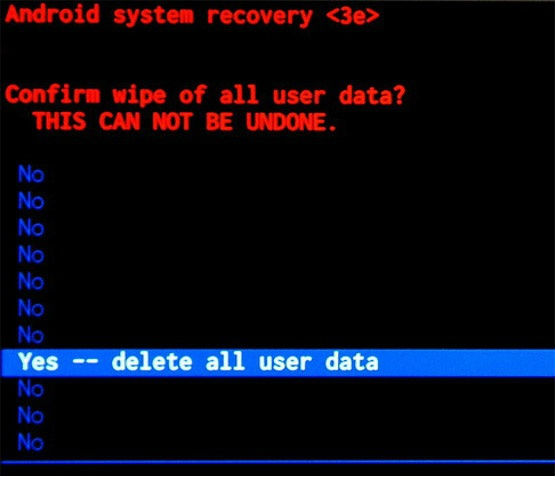
9. Have your phone reset and complete the operation by selecting the reboot system now option.

Instruction II:
1. First, power up the device.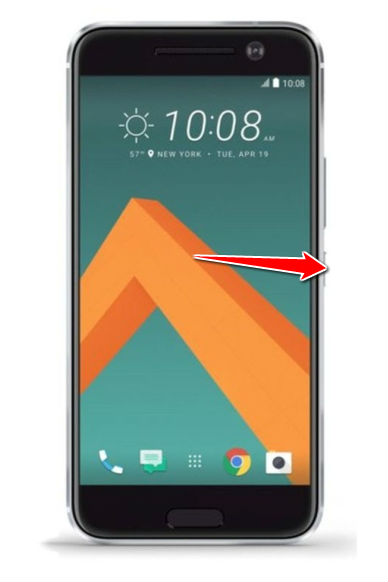
2. Next, open Menu and Settings, then go to Backup and Reset and Factory Data Reset.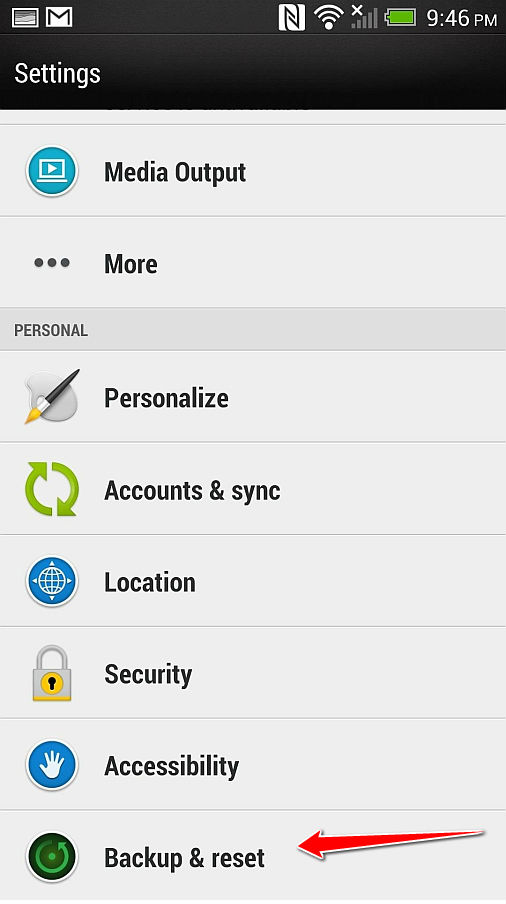
3. To complete the process, tap Reset Phone and, lastly, choose the Erase Everything option.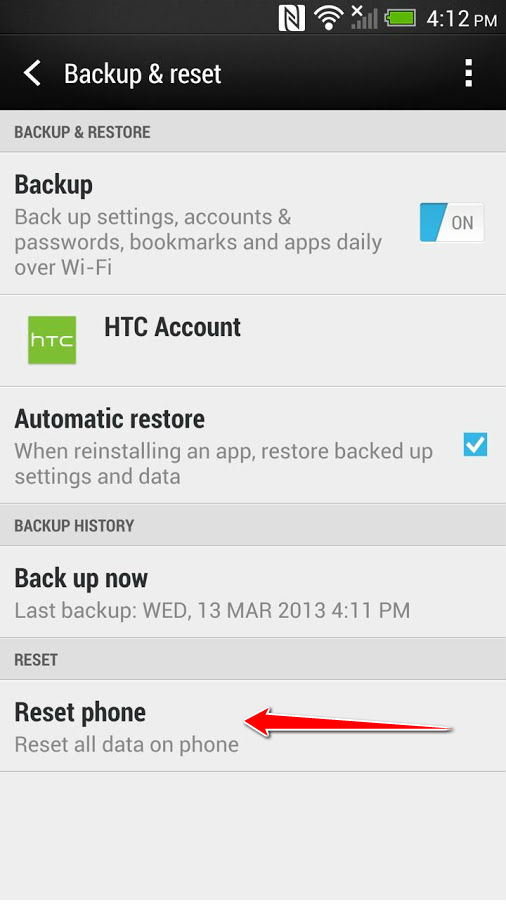
4. Your device will now reset and reboot. You have completed the hard reset process. Dandy.