Hard Reset for Motorola XOOM Media Edition MZ505
In our description database there are 2 solutions for performing hard reset for Motorola XOOM Media Edition MZ505.
Choose the first method and follow the steps to perform a hard reset. If the first solution does not work, try the next method.
Please remember! Hard reset will delete any and all data your device contains; like pictures, contacts, messages, apps etc. Everything. Motorola XOOM Media Edition MZ505 device will be brought back to the same configuration as that of a brand new device.
Instruction I:
1. Switch off the device.
2. Switch it back on.
3. Press the Volume Down button when the Motorola Logo pops onscreen.
4. Let go of the Volume button when an Android Recovery message appears on-screen.
5. Now press the Volume Up button; this time to ente Recovery Menu. 
6. Android Image will appear on-screen eventually. When it does, hold down the Power button and press Volume Up. This will bring up a new menu on the screen.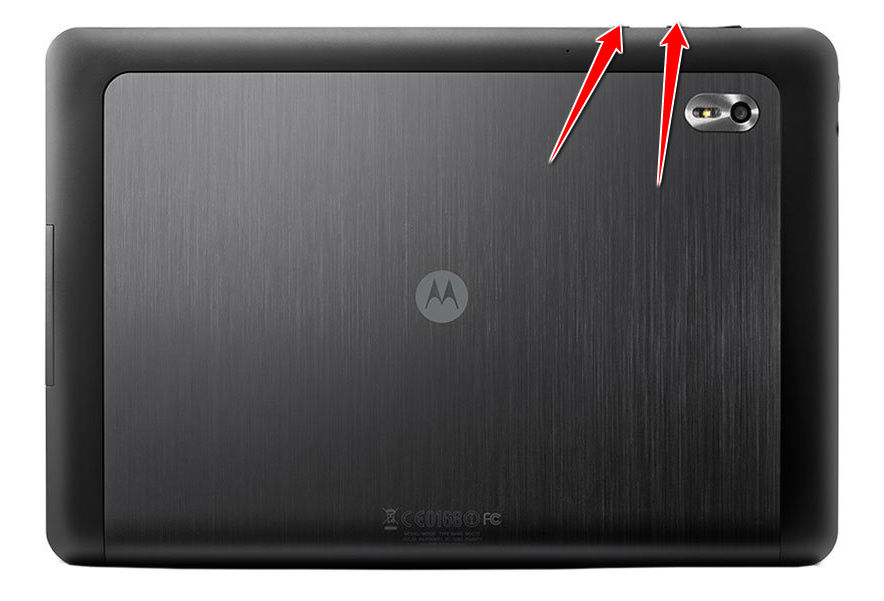
7. From that menu, select these options: wipe data/factory reset, Yes--delete all user data and reboot system now. To do that, use Volume Down to navigate to the options and and Power button to confirm.
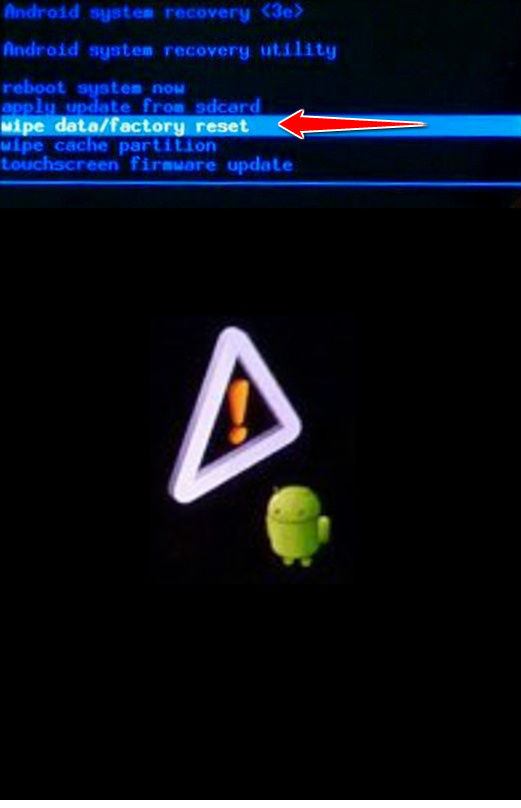
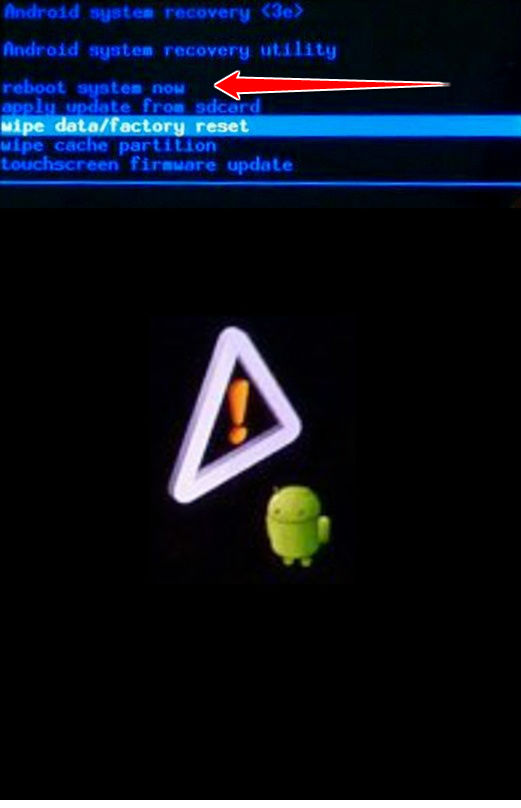
8. Well done, the hard reset is complete.