How to put your Motorola XOOM Media Edition MZ505 into Recovery Mode

1. Press-hold the Power button until the phone turns off.
2. Now do the same to turn it back on.
3. Let go of the button when Motorola logo appears. Instead, press Volume Down button.
4. Let go of it when an Android Recovery message appears on-screen. Enter Recovery Mode by pressing the Volume Up button.
5. Android icon will eventually appear on-screen. When it does, hold down the Power and Volume Up buttons.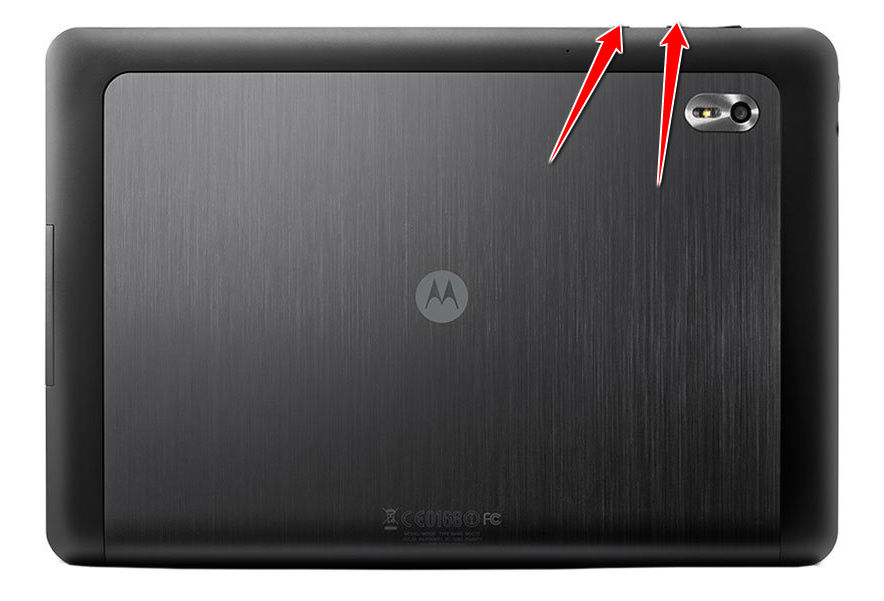
6. Well done, you now should be in Recovery Mode. Scroll its options using Volume buttons; confirm your choice with a Power button.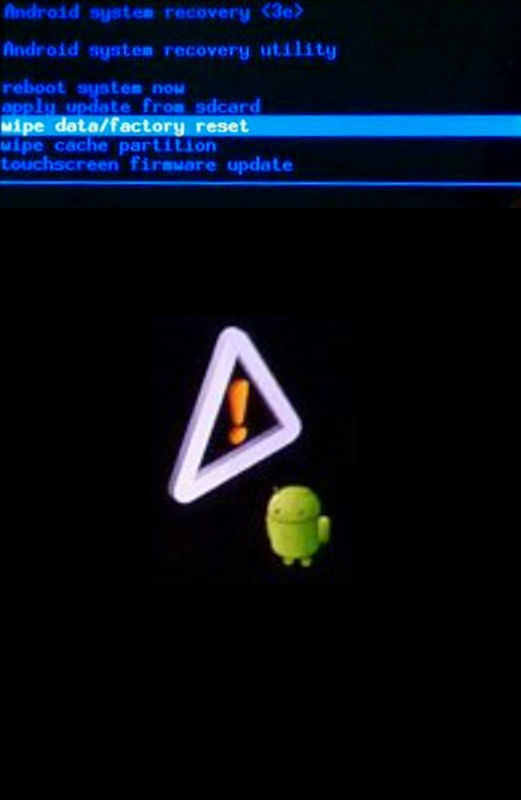
7. You scroll options by using Volume buttons and confirm by using the Power key.
Warning ! HardReset24.com is not responsible for any damage caused by our tutorials. You do it at your own risk.
Device MenuHard Reset for Motorola XOOM Media Edition MZ505How to Soft Reset Motorola XOOM Media Edition MZ505How to put your Motorola XOOM Media Edition MZ505 into Recovery ModeHow to change the language of menu in Motorola XOOM Media Edition MZ505Other names of Motorola XOOM Media Edition MZ505Motorola XOOM Media Edition MZ505 descriptionCheck IMEI and warrantyCheck BlackList statusUnlock Motorola XOOM Media Edition MZ505