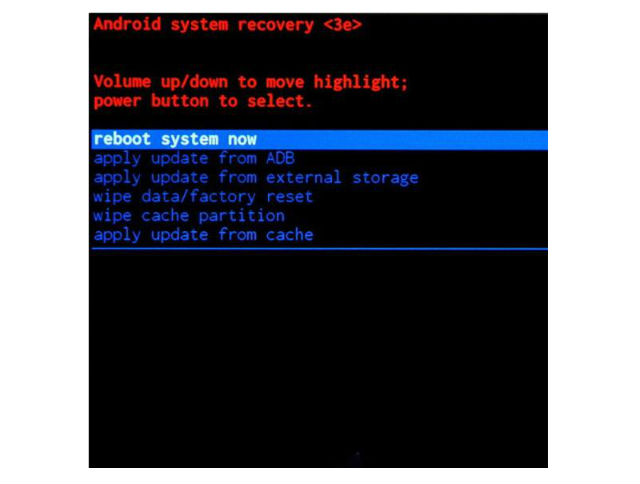How to put your LG Optimus 3D P920 into Recovery Mode

Recovery is included on a separate partition from the main Android OS on all Android devices.
You can boot directly into recovery mode and use it to factory reset the device, delete the cache partition, or apply software updates.
It can help you fix your device.
1. Lets get started, press and hold power button to turn off your device.
2. When your phone is turned off you have to press and hold both Volume down button and power button at the same time.
3. Wait for LG logo to appear and let go off the buttons.
4. Now there should appear this menu:
5. You are in recovery mode, congratulations!
What does it for? In the past, a phone is more of a device used to make calls or text. However, it's much more than that.
Most Android devices are now defaulted with a fairly simple Recovery mode with features like Reboot System Now, Apply Update from ADB, Apply Update from External Storage, Wipe Data/Factory Reset, Wipe Cache Partition, Apply Update from Cache.
Just like a lot of other things with Android, even the Recovery Mode can be customized to do more things.