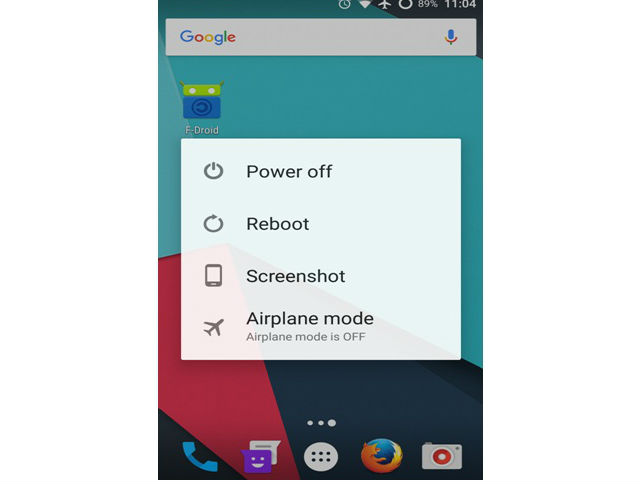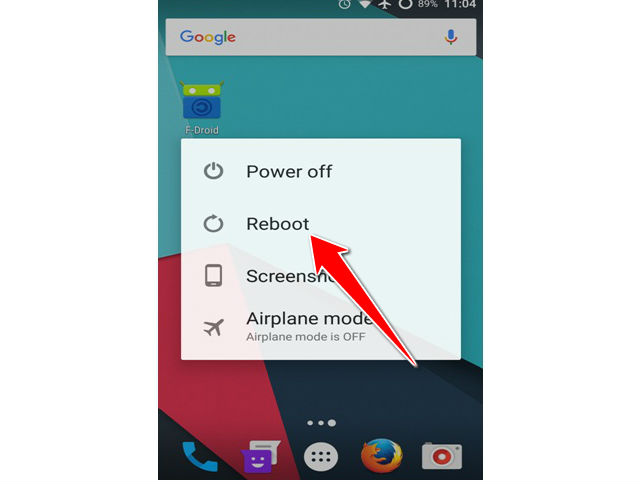How to Soft Reset LG Optimus 3D P920

A Soft Reset (or Forced Restart) differs from a Hard Reset (or Factory Restore) in that it doesn’t delete any essential data from the smartphone or tablet but you may lose some RAM or temporary data, for example any unsaved game progress or the page you were viewing on a website.
A Hard Reset on the other hand would only be required when you want to wipe all data from the device, starting it over.
1. First easy step in this easy to do process is unlocking your screen and holding down you power button.
2. When you will see this MENU you can release the power button.
3. Now tap on Reboot option from the menu and your phone will restart.
4. Done, entire soft reset process is over.
Soft resets are usually conducted in an attempt to fix malfunctioning applications or because they're required for software installation.
Soft reset contrasts with hard reset, which removes all user data, settings and applications and returns a device to the same state it was in when it shipped from the factory.