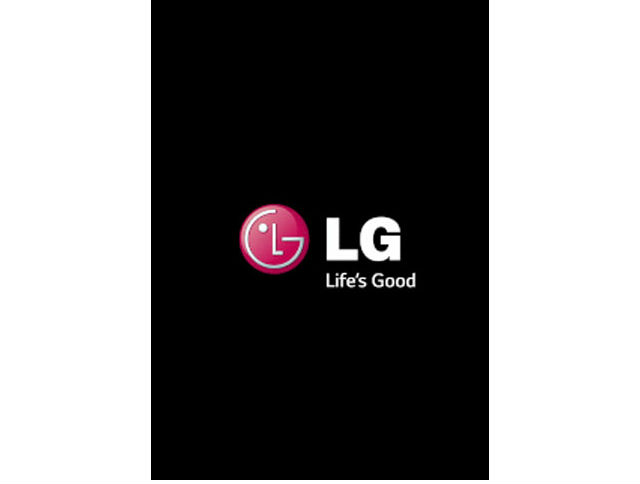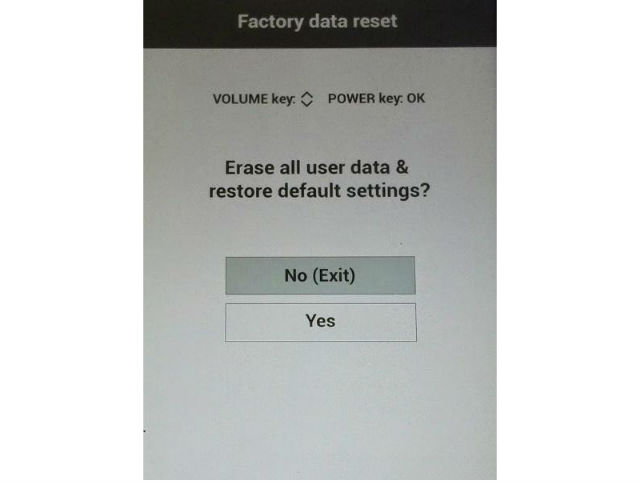How to put your LG Optimus Pad LTE into Recovery Mode

All Android phones come with built-in recovery mode that is separate from the original operating system.
The recovery mode is used to access different features of the phone without accessing the phone’s OS.
The main function of the recovery mode is to fix the phone while staying away from the faulty OS of the phone.
1. Let's get started by pressing your power button to turn OFF the device.
2. Secondly press combination of Volume Down & Power Buttons at the same time and hold them.
3. Now just wait untill LG logo will apear, to let go off the buttons.
4. Wait a moment for your device to loead Hard Reset menu.
5. You have succesfully reached recovery mode, good job!
What does it for? In the past, a phone is more of a device used to make calls or text. However, it's much more than that.
Most Android devices are now defaulted with a fairly simple Recovery mode with features like Reboot System Now, Apply Update from ADB, Apply Update from External Storage, Wipe Data/Factory Reset, Wipe Cache Partition, Apply Update from Cache.
Just like a lot of other things with Android, even the Recovery Mode can be customized to do more things.