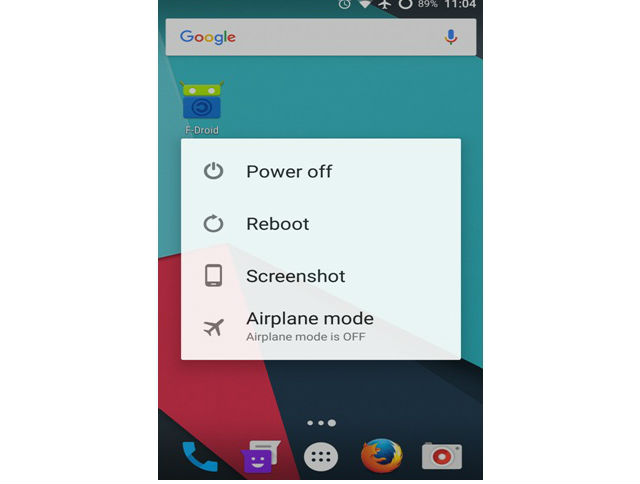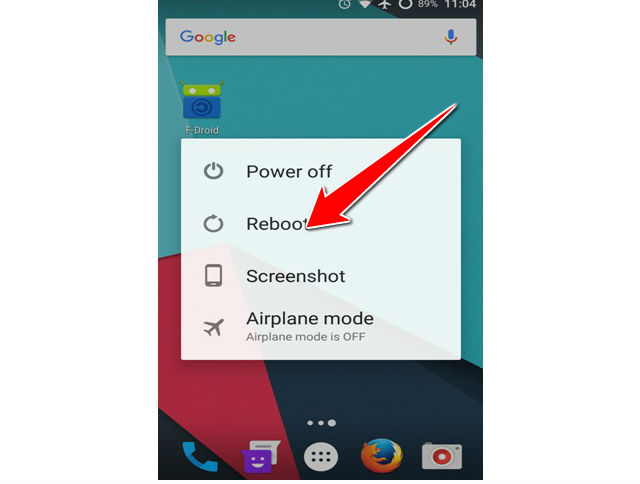How to Soft Reset LG Optimus Pad LTE

A Soft Reset (or Forced Restart) differs from a Hard Reset (or Factory Restore) in that it doesn’t delete any essential data from the smartphone or tablet but you may lose some RAM or temporary data, for example any unsaved game progress or the page you were viewing on a website.
A Hard Reset on the other hand would only be required when you want to wipe all data from the device, starting it over.
1. To perform soft reset on your device you will have to unlock you screen and hold down power button.
2. Wait untill you see this menu on the screen.
3. Choose from the menu Reboot or Restart option.
4. And Soft reset is finished. It's that easy!
Soft resets are usually conducted in an attempt to fix malfunctioning applications or because they're required for software installation.
Soft reset contrasts with hard reset, which removes all user data, settings and applications and returns a device to the same state it was in when it shipped from the factory.