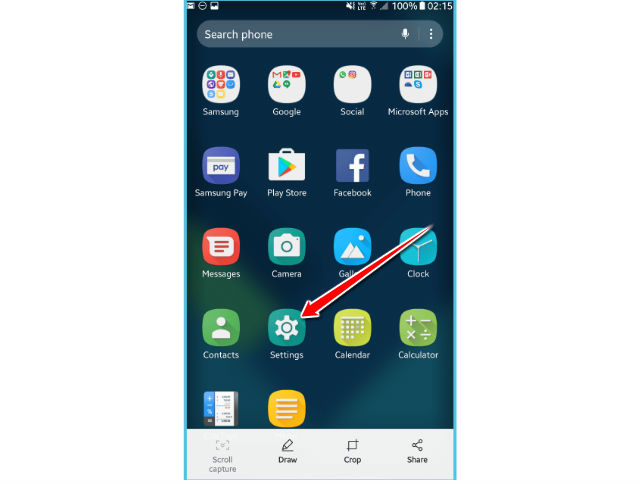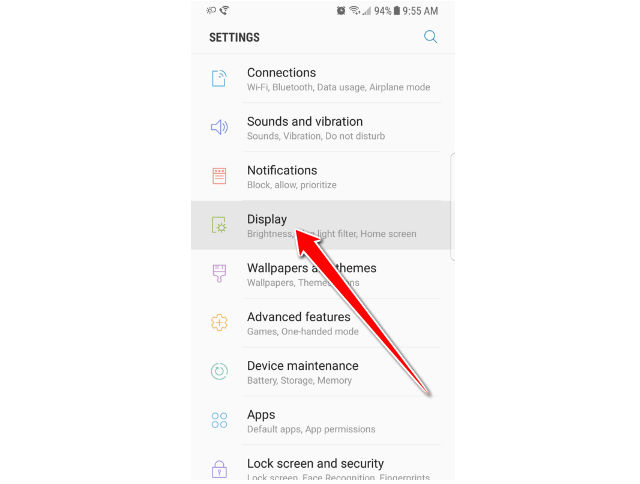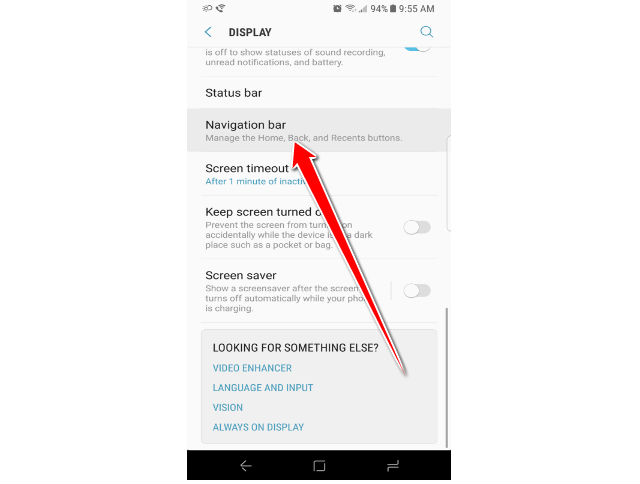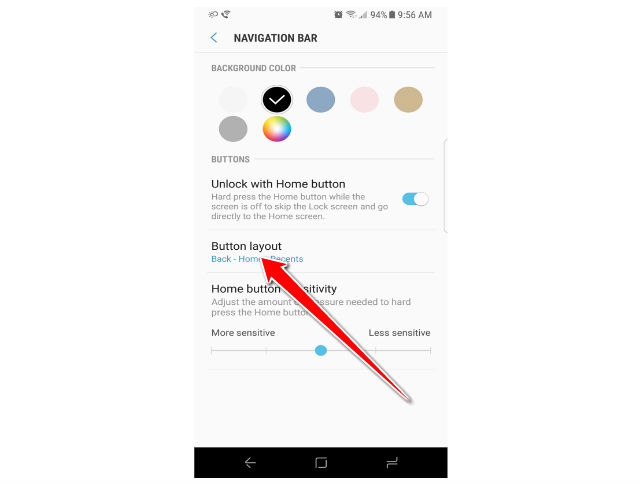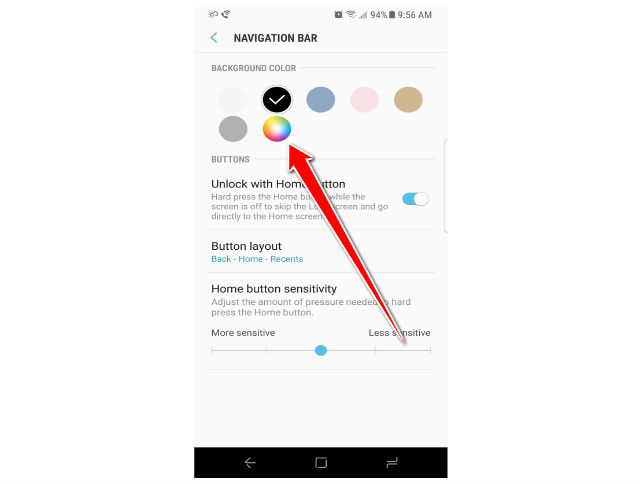Changing colour of Navigation Bar in Samsung Galaxy S8

Many Samsung Galaxy S8 users were encountering an annoyance with the navigation bar. To be more specific with the bottom strip with the home button and back button, when the keyboard is activated.
The issue is accouring whe you want to send a text or type anything the bottom navigation bar would switch to default white. For some people this is a HUGE problem because of the contrast between theme and a white distracting bar at the bottom of your screen.
In this post, we will walk you through this simple process, so let’s get to it.
1. Please open up your setting menu from the home screen.
2. Now under the Settings menu, locate the Display section.
3. Once inside, scroll down until you find “Navigation bar.” This section is where all of the customization is handled from.
4. Now if you want to change your button order, select “Button layout.” There are two options, “Recents – Home – Back,” and “Back – Home – Recents.”
5. Once your order is set, it is time to select a color. Now, do note, the color of the navigation bar can only be seen in select circumstances. For example, regardless of what color you select, you won’t see it on your Home screen; it will always be transparent. However, if you’re inside your Settings menu or a select application, you will see it there.
6. There are predetermined colors to choose from, including White, Black, Pink, Brown, Grey, and a Bluish Grey. There is also a color wheel, allowing to select basically any color you can imagine.
7. Once you have a color you like, hit “Done.” Now, whenever you are inside select applications or strolling through your Settings menu, your navigation bar will be that selected color.