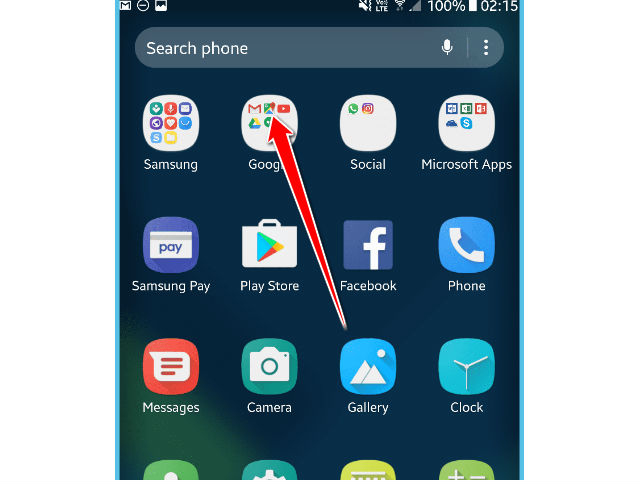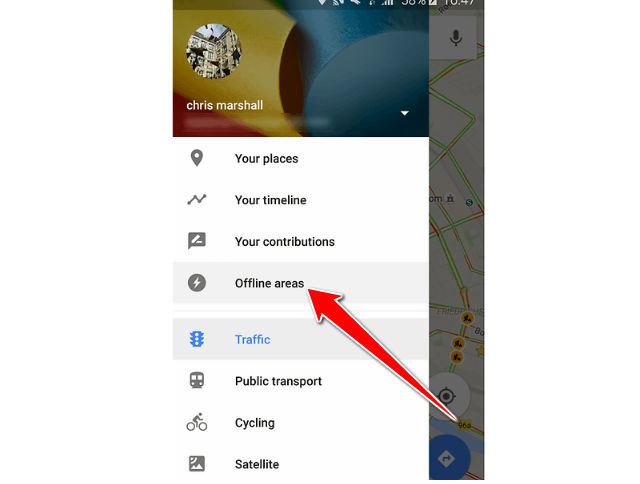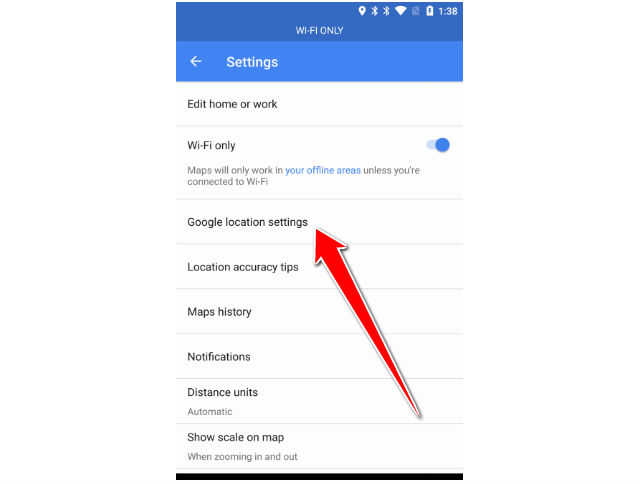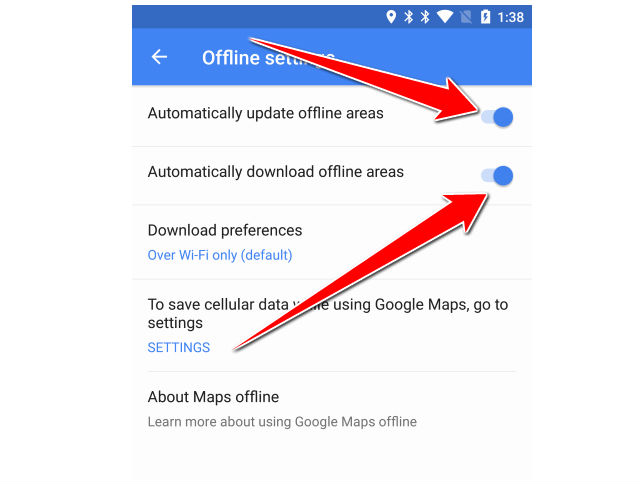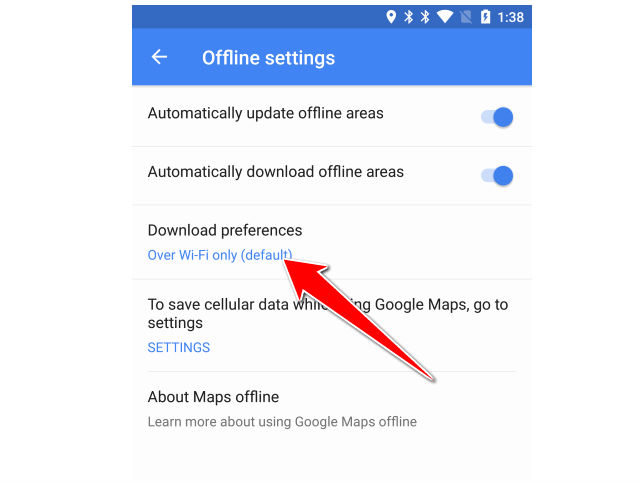Offline Maps on Samsung Galaxy S8

Many people refrain from using the Google Maps because they fear it will take up too much mobile data. The good news is that your Samsung Galaxy S8 device will let you download a series of maps from this app, store them on the phone, and use them later, with the same Google Maps app, only that offline, without taking any mobile traffic.
By default, all the downloaded offline maps will be automatically removed from the phone within 30 days IF you haven’t updated them in the meantime! That happens, of course, for reasons of relevance, since roads can change frequently and maps have to be up to date!
The good news, however, is that you can keep these downloaded maps up to date through an automatic process!
1. Thirst go to you app menu and find google maps app.
2. Now acces the setting by tapping on three grey lines on the left of the screen and select offline areas.
3. Once you are there you have to find Settings and tap on Google location settings.
4. Now find and enable Update offline maps automatically and also Download offline maps automatically
5. Make sure that the download settings are set to Only via Wi-Fi
6. Now you can easily leave the menus and mind your own business. The maps will update regularly, for offline use, always when an active Wi-Fi connection is available.