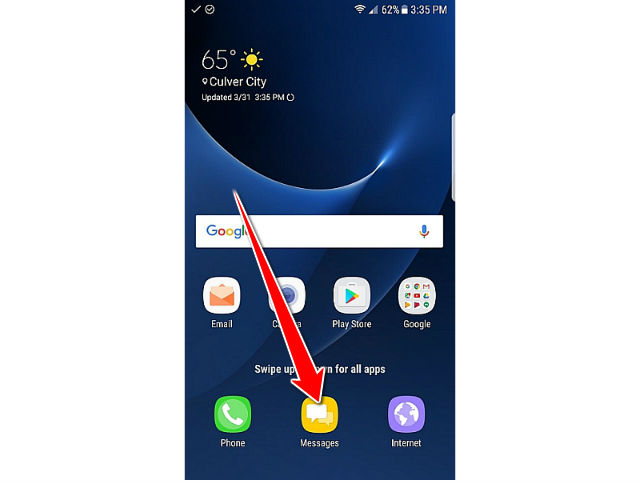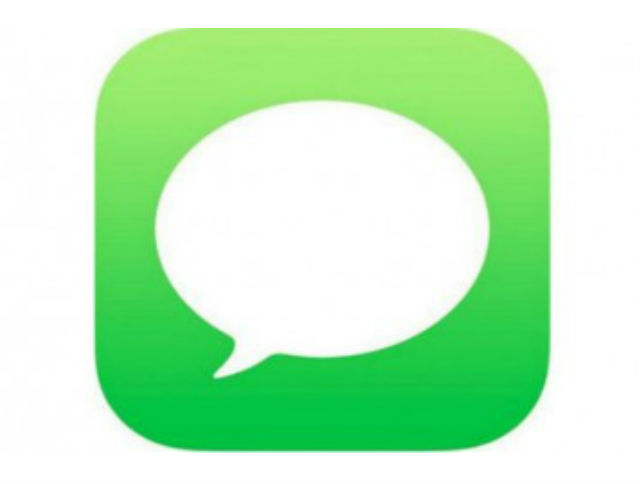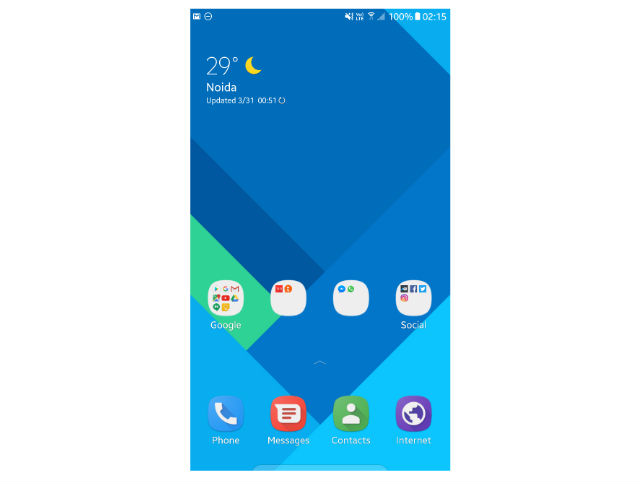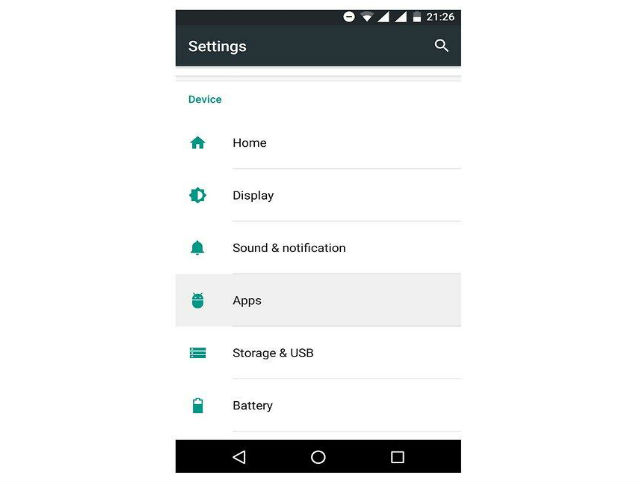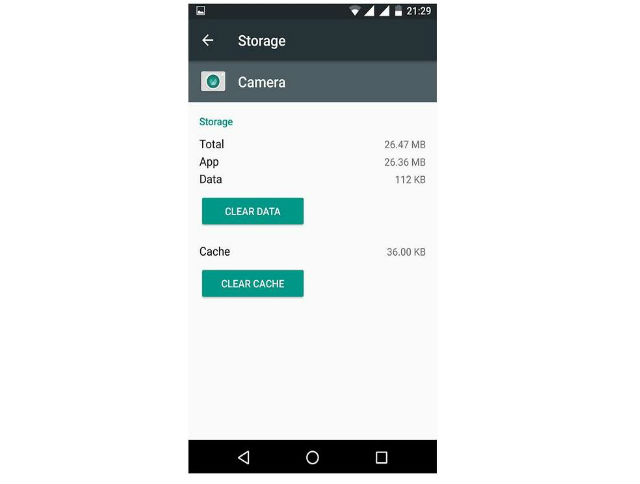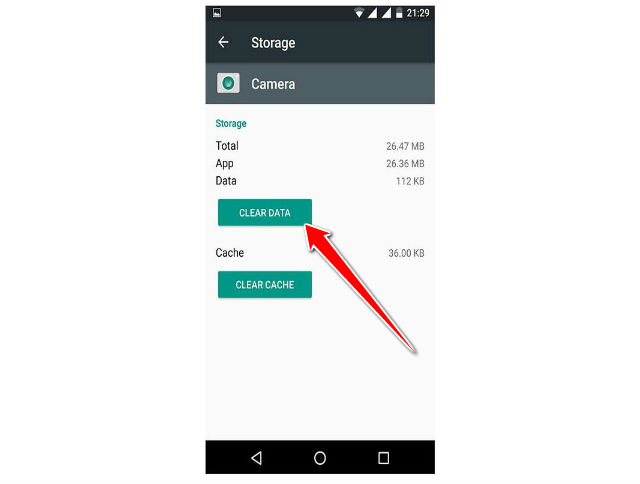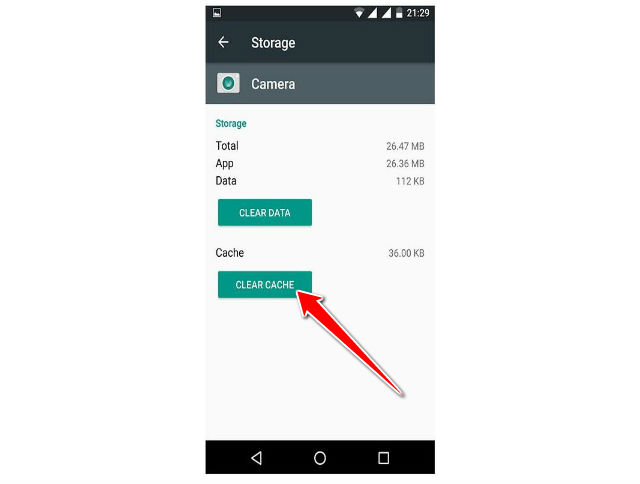White screen solution for Galaxy S8

Before you put any of these two fixes into practice, let’s recap and make sure you’re dealing with the same problem as the one we are talking about in here.
Some users of various Samsung Galaxy S8 reported the issue with messages app.
It looks like a simple glitch and the fact that it often responds to clearing the app’s cache is another indicator that it is nothing serious.
So, you are in the Messages app. You’ve been chatting for some time when you feel the need to insert an emoticon.
You select the desired emoticon and hit the send button only to discover that everything turns white after that.
You cannot see any other responses, not to mention whatever you’re trying to type from this moment on.
You normally turn off the application and restart it. You start typing only to experience the same problem soon after that.
If that’s the case, it should spare you from having to constantly terminate the app and interrupting your conversations so abruptly.
To clear the app’s cache and data:
1. Go to your Home screen
2. Now find Settings app menu
3. Tap on messages app and and also back & reset
4. Now there should be on of the options "Clear data" then please tap on it and confirm with YES
5. Then do the same thing with "Clear Cache" option and tap Cointinue
And this should fix the whole white screen problem with your message app