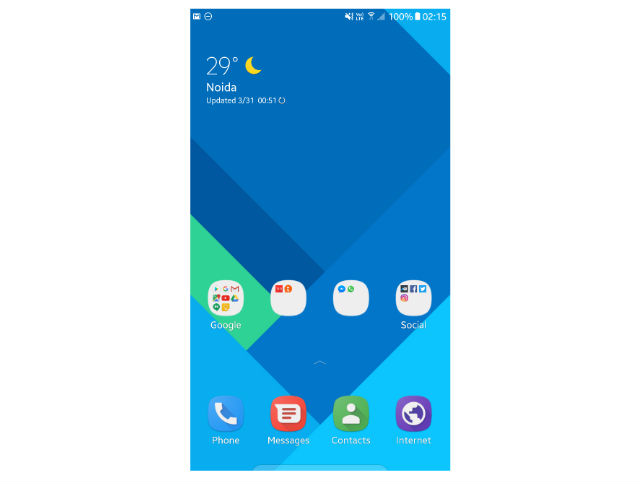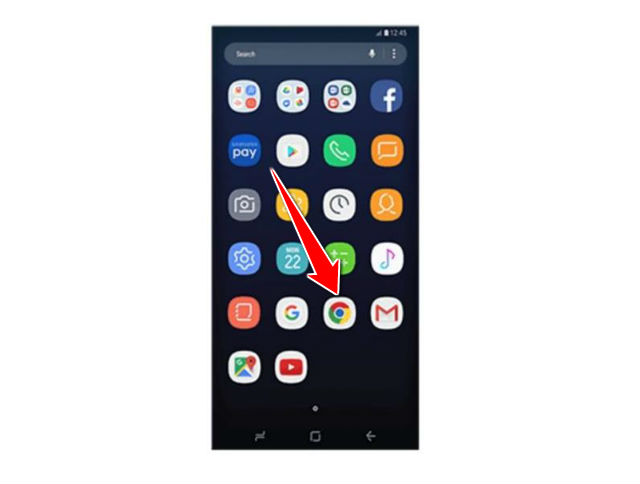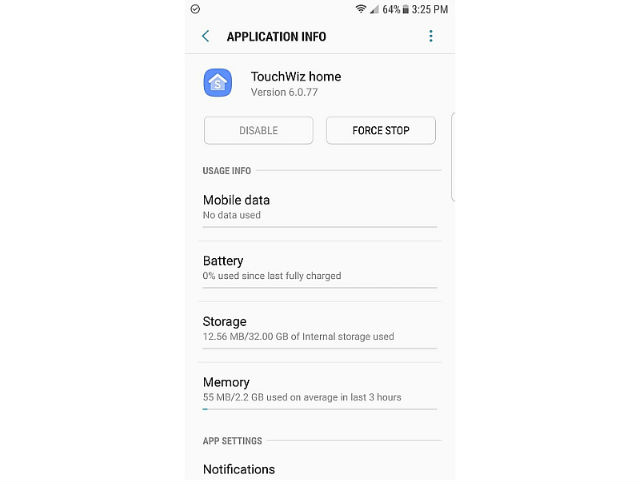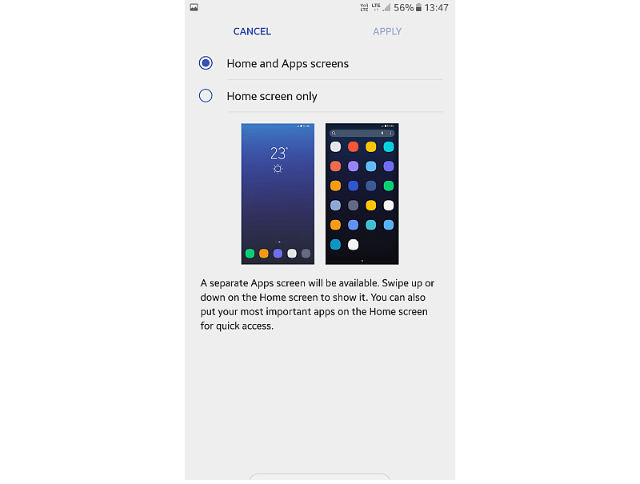Installing Launcher in Samsung Galaxy S8

One of the biggest app so far is the new Samsung Experience Launcher, which replaces TouchWiz Home, and is quite a bit different from anything you'll find on previous Galaxy models.
But for those who miss the old Launcher from previous Galaxy S7 phones, heres a guide for you to bring that back.
1. Before you install the new launcher, you'll need to clear the data on your old home app and uninstall any updates to prevent issues with incompatible app data.
Do note that this step will erase your current home screen configuration—it's nothing serious, but you will have to rearrange your icons after the TouchWiz Home has been installed.
2. Nextly go to your browser and download TouchWiz Home apk.
3. Click install apk when its finally downloaded and it should look like this.
4. Press Home button it should work, you succesfully installed TouchWiz Home Launcher.