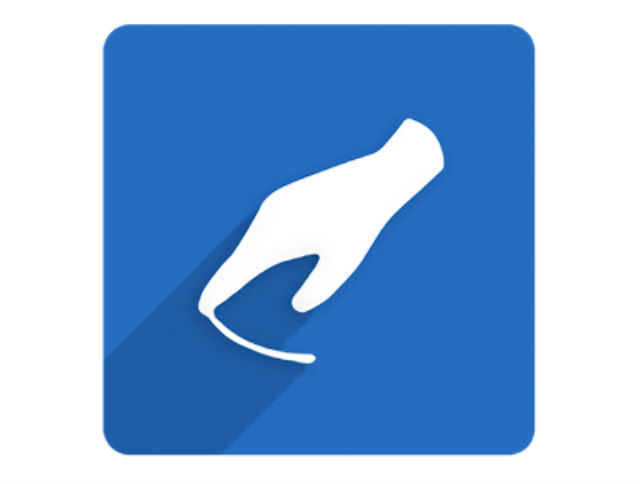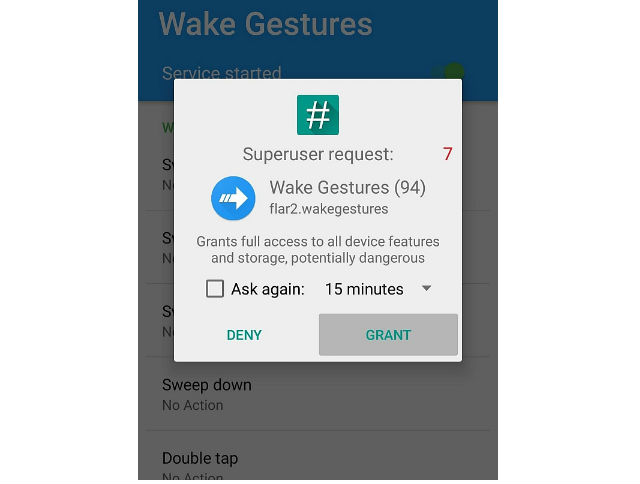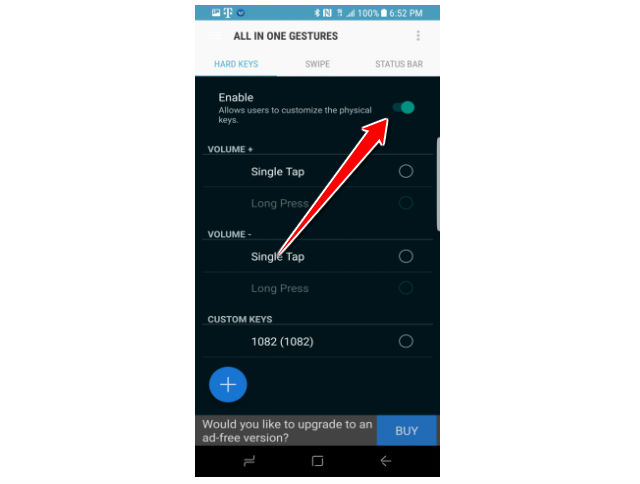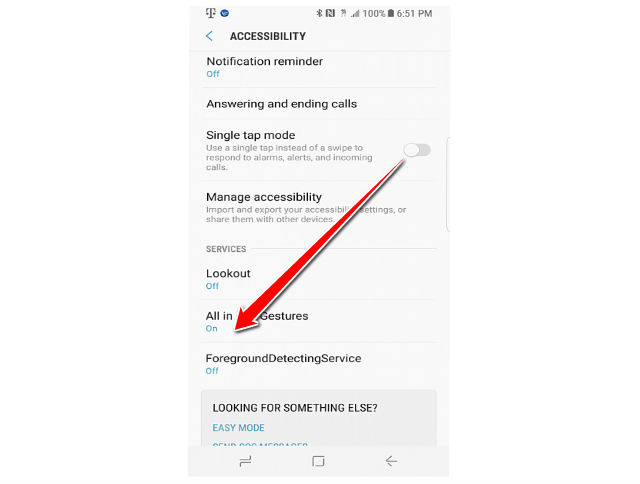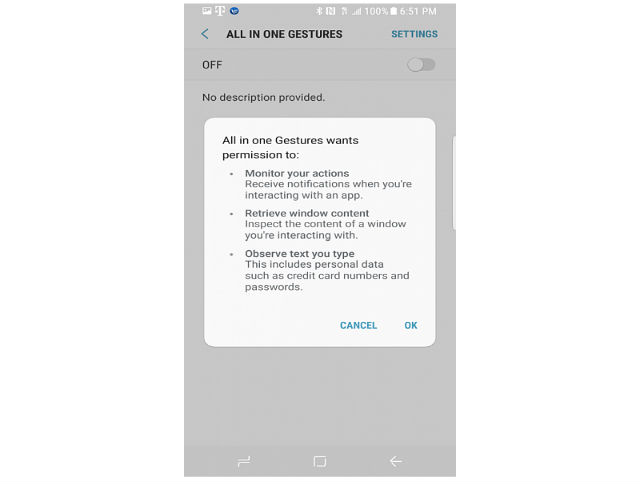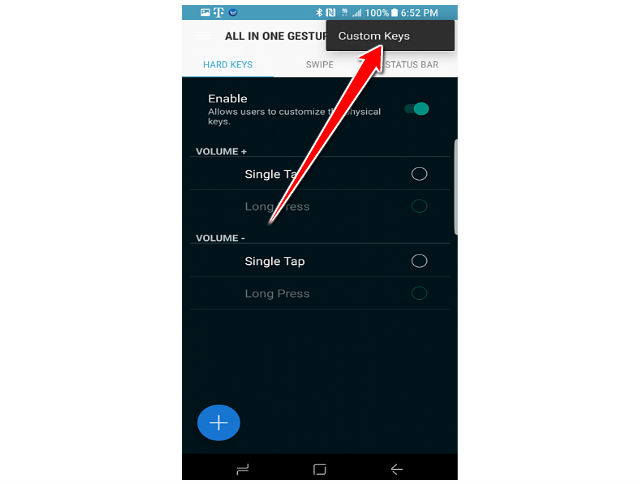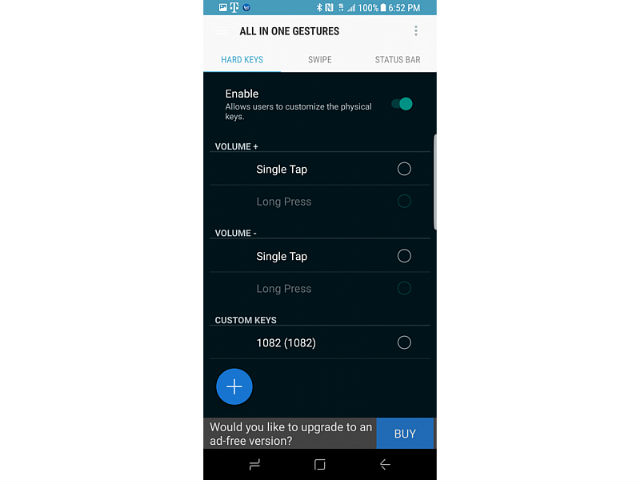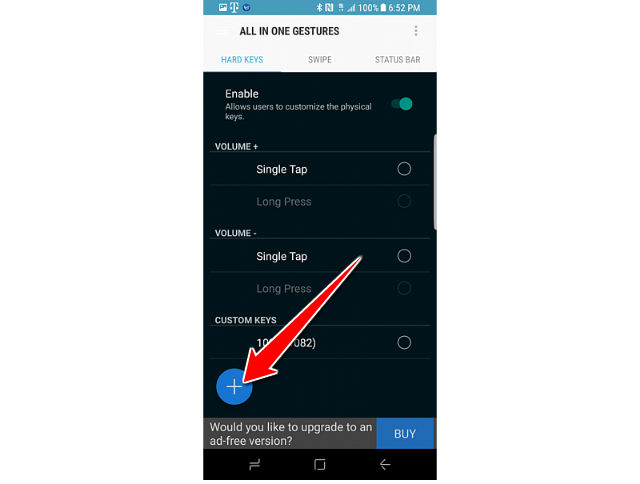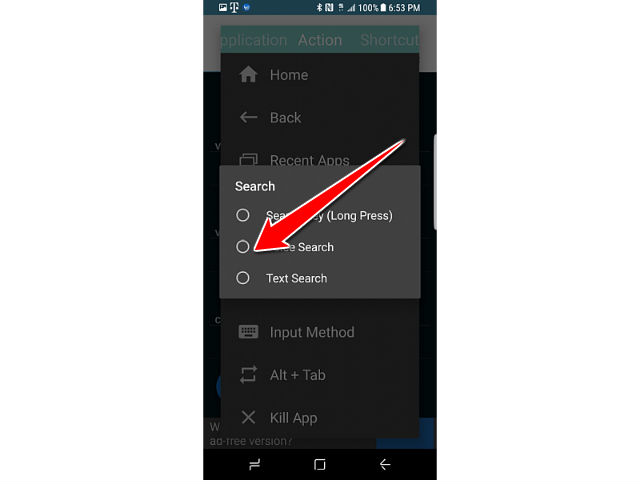Remaping the Bixby Button to Launch Google Assistant

On the Samsung Galaxy S8 and S8+ there is a Bixby button on the left-hand side of the phone.
This is used to open the Bixby agent so that you can speak a command.
Bixby is an AI system that's designed to make device interaction easier, specifically designed to avoid the complexity of increasingly fully-featured devices.
If you would rather have the dedicated Bixby button launch Google Assistant, here is a guide for you.
1. The very first thing you have to do is downloading and installing app called "All in one Gestures".
2. Once you’ve got the application, open it up.
3. The app will ask you to grant it access to modify system setting, which isn’t necessary for the purposes of this tutorial, but if you want remap the Bixby button to start Bluetooth or anything later on, then grant it the acces it asks for.
3. Moving on, swipe over to the left screen and click on "Enable" button.
4. Now go to the Accessibility Settings screen. Scroll down to the bottom and look for “All in one Gestures”
5. Then press the OFF radio button to toggle it to ON.
6. You should see an option called Custom Keys. Tap on that to show a dialog asking you to “Add Custom Key.” Once you see this dialog box, press the Bixby button.
7. When you press Add, you should see the Key Code #1082 under the Custom Keys section in All in one Gestures.
8. Tap on the circle box next to the Key Code #1082
9. In the first screen that shows up tap on search in the list, select Voice Search. Once that’s done, you should see “Voice Search” under the Key Code #1082 in the Custom Keys section of the app.
Now when you press the Bixby button, it should launch the Google Assistant!