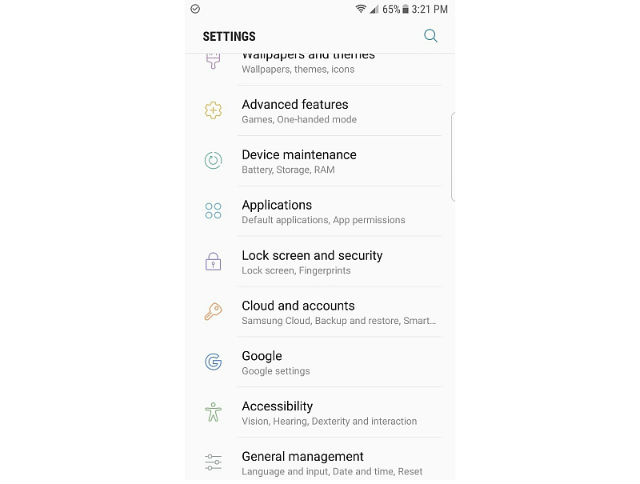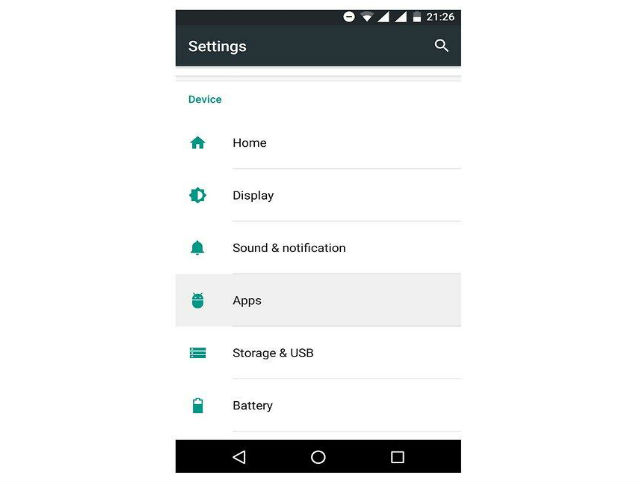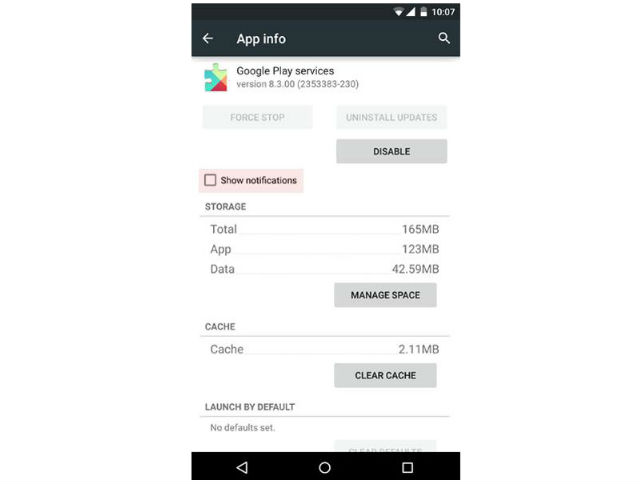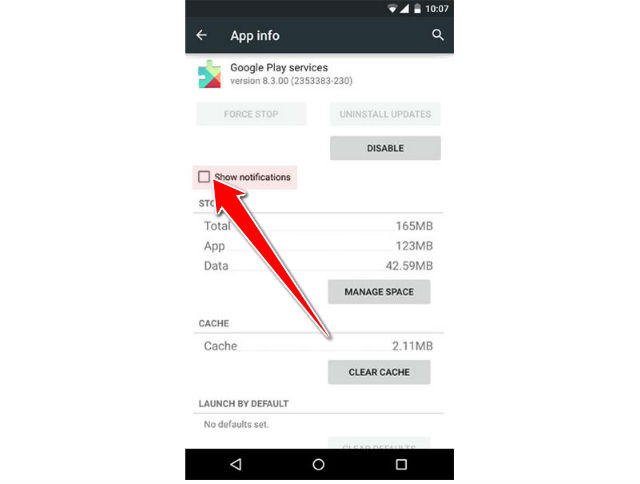How to dissable notifications for any App on Samsung Galaxy S8+

Android’s notification system is easily one of its most powerful features. But with great power comes great responsibility, and some apps choose to abuse this.
If you’re sick of constant notifications from specific apps, here’s how to completely disable them.
1. The first thing you’ll need to do is head into the Settings menu.
2. In the Settings menu, the name may vary—it’s titled “Applications” on Samsung devices for example. On some devices its named “Apps.”
3. Go to the upper right corner and hit the MORE button
4. And make sure the square "show notifications"is unchecked here.
That’s all it takes to disable all the Upday notifications, with no differences in terms of important or urgent news. No matter the nature of the event, from now on, the app will no longer push notifications on the Status bar of your device.